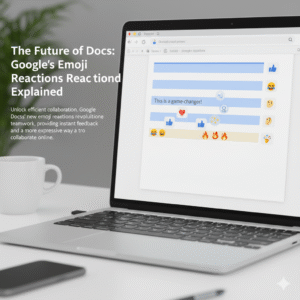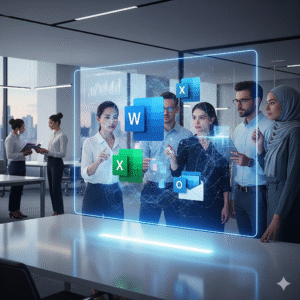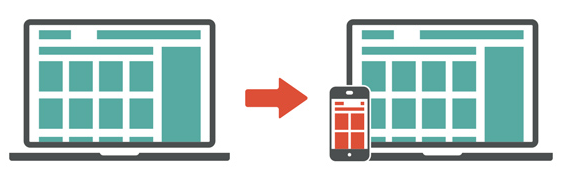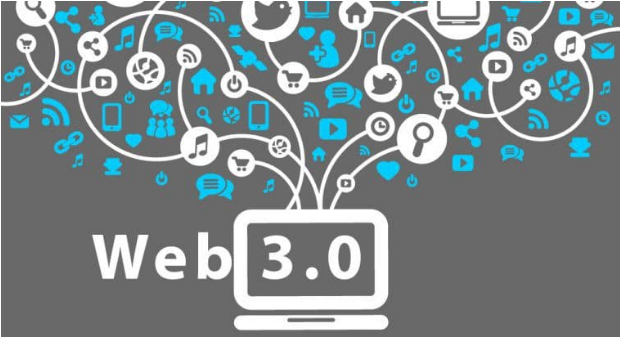Teamwork is now more vital than ever. Yet, many teams struggle with old tools. They face constant switching between apps. This leads to lost time and broken workflows. Imagine a world where your documents and presentations live together. They work as one. This is the promise of Docs & Slides integration with Smart Canvas. It is a new way to work. It makes collaboration truly seamless. This approach removes the usual hurdles. It lets teams focus on ideas, not on managing files.
Modern work demands efficiency. It requires deep collaboration. The power of Docs & Slides integration goes beyond simple file sharing. It creates a dynamic workspace. This workspace acts as a central hub. Here, documents are alive. Slides are interactive. Information flows freely between them. This means less friction for teams. It means more time for creative tasks. This smart canvas approach boosts productivity greatly. It transforms how teams produce content. It makes every step of the project feel natural and smooth.
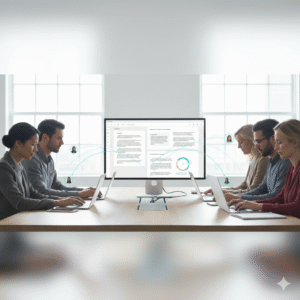
The Challenge of Disconnected Workflows
Many teams face a common problem. Their tools are not connected. They use one app for writing documents. They use another for making presentations. This creates silos of information. It causes endless copying and pasting. This disconnect slows down projects. It leads to outdated information. It also wastes valuable time. This fragmented way of working harms productivity. It also makes collaboration a chore, not a joy.
Without proper Docs & Slides integration, teams run into issues. They struggle to keep track of feedback. Version control becomes a nightmare. For example, a marketing team creates a strategy document. Then, they copy key points to a presentation. Any change in the document needs a manual update in the slides. This is inefficient. It introduces errors. The lack of a unified platform means extra work. It limits the true potential of team collaboration. A smarter solution is clearly needed to overcome these daily struggles.
Introducing Smart Canvas: A Unified Workspace
Smart Canvas redefines the digital workspace. It brings together diverse tools into one seamless environment. Think of it as an intelligent foundation. It helps your Docs & Slides integration shine. This platform goes beyond linking files. It embeds content directly. This means you can see and interact with a live document from within a slide. Or, you can reference a presentation in your written report. This creates a fluid, interconnected experience.
The core idea of Smart Canvas is to make information flow. It wants to make content dynamic. It allows rich media and data to move freely. This removes barriers between different content types. It helps teams work more efficiently. For instance, data from a spreadsheet can appear live in a document. It can also update automatically in a slide. This level of Docs & Slides integration ensures that information is always current. It makes collaboration intuitive. It frees up teams to innovate.
Docs & Slides Integration: Bridging the Content Gap
The true magic happens with robust Docs & Slides integration. This feature allows documents and presentations to coexist. They can even interact within the Smart Canvas environment. This means content is no longer locked in separate files. Instead, it becomes part of a larger, connected ecosystem. This significantly boosts productivity. It ensures consistency across all project materials.
Consider a project proposal. Key data points in a document can automatically populate charts in a slide presentation. If the numbers in the document change, the charts update instantly. This eliminates manual updates. It reduces errors. It saves a lot of time. This dynamic linking is a game-changer. It makes it easier for teams to create, review, and finalize content. It shows the real power of Docs & Slides integration. It makes the entire workflow feel natural and cohesive.
Real-time Collaboration: Working Together, Instantly
One of the biggest benefits of Smart Canvas with Docs & Slides integration is real-time collaboration. Multiple team members can work on the same document or presentation at once. They can see each other’s edits as they happen. This speeds up review cycles. It simplifies feedback. It ensures everyone is always working on the latest version. This feature is essential for agile teams and fast-paced projects.
This live editing environment fosters teamwork. It promotes shared ownership. It removes the need for endless email chains with attached files. Instead, discussions happen directly within the document or slide. Comments can be left. Suggestions can be made. This interaction is immediate. It is contextual. This means questions are answered faster. Decisions are made quicker. This level of Docs & Slides integration changes how teams interact. It makes every project milestone more achievable and less stressful.
Version Control and Feedback: Simplified Workflows
Managing different versions of files is a major headache. It is a common source of errors and frustration. Smart Canvas, with its deep Docs & Slides integration, solves this. It offers built-in version history. Every change is tracked. Previous versions can be restored easily. This ensures that no work is ever truly lost. It gives teams peace of mind.
Furthermore, the feedback process is streamlined. Comments can be assigned to specific team members. They can be marked as resolved. This keeps discussions organized. It ensures that all feedback is addressed. No more sifting through emails for comments. No more confusion over which version to use. This clean system for Docs & Slides integration makes project management much simpler. It helps teams maintain focus on continuous improvement.
Enhancing Presentations with Live Data from Docs
Presentations often suffer from outdated information. This happens when data is copied from separate documents. Docs & Slides integration directly addresses this problem. It allows live data from documents to be embedded into slides. This means your presentations are always current. They are always accurate. This provides a dynamic and reliable experience for your audience.
Imagine a sales report. Key performance indicators (KPIs) from a quarterly report document appear directly in your presentation slides. If the numbers in the document are updated, the slides reflect these changes automatically. This eliminates manual adjustments. It reduces the risk of presenting old data. This feature of Docs & Slides integration makes presentations more powerful. It makes them more trustworthy. It empowers presenters to focus on their message, not on checking numbers.
Beyond Basic Integration: Smart Objects and Features
Smart Canvas takes Docs & Slides integration to the next level. It introduces smart objects. These are interactive elements. They can be embedded directly into your documents and slides. This includes things like checklists, project timelines, and even interactive polls. These objects connect to live data. They allow for richer, more engaging content.
For example, a project timeline in a document can link to tasks in a project management tool. As tasks are completed, the timeline updates across all linked documents and slides. This provides a single source of truth. It offers real-time project visibility. This goes far beyond basic Docs & Slides integration. It transforms static content into dynamic, actionable information. It significantly enhances overall collaboration and project transparency.
Security and Access: Control Over Your Collaborations
Collaboration needs strong security. Docs & Slides integration within Smart Canvas provides robust access controls. You can share documents and slides with specific people. You can assign different permission levels. For example, some can view only. Others can comment. Still others can edit. This ensures that sensitive information stays protected. It gives you full control over who sees and modifies your content.
These security features are built into the platform. They are not afterthoughts. They integrate seamlessly with your existing IT policies. This allows teams to collaborate openly. They can do so without worrying about data breaches or unauthorized access. This layer of protection is vital for any business. It makes Docs & Slides integration not just productive, but also safe and compliant.
Driving Productivity and Innovation with Seamless Workflows
The ultimate goal of Docs & Slides integration with Smart Canvas is to drive productivity. It aims to foster innovation. By removing workflow friction, teams can work faster. They can work smarter and can dedicate more time to creative thinking. They can focus on problem-solving. This leads to better outcomes for projects. It helps achieve business goals more effectively.
When documents, data, and presentations are connected, teams gain clarity. They gain efficiency and avoid redundant tasks. They minimize errors. This frees up mental energy. It allows for deeper engagement with the content. This kind of seamless Docs & Slides integration changes the entire work experience. It makes collaboration a truly powerful engine for growth and success.
Frequently Asked Questions (FAQs)
1. What exactly is Smart Canvas in the context of Docs & Slides integration?
Smart Canvas is a unified digital workspace. It brings together various content types. It includes documents, presentations, and spreadsheets. Its core purpose is to make Docs & Slides integration seamless. This allows content to flow and interact dynamically.
2. How does Docs & Slides integration improve collaboration?
Docs & Slides integration greatly improves collaboration. It allows multiple users to work in real-time on the same files and provides centralized feedback tools. It also ensures everyone sees the latest information. This eliminates version control issues. It speeds up project timelines.
3. Can live data from a document update automatically in a slide presentation?
Yes, a key feature of Docs & Slides integration with Smart Canvas is this capability. You can embed live data from a document into a slide. If the original data in the document changes, the embedded data in the presentation updates automatically.
4. What are “smart objects” in Smart Canvas?
Smart objects are interactive elements that you can embed in documents and slides. Examples include checklists, project timelines, or interactive tables. These objects can often link to other data sources. They update dynamically through Docs & Slides integration.
5. Is security a concern with such interconnected collaboration tools?
No, security is a priority. Docs & Slides integration within Smart Canvas platforms typically includes robust access controls. You can set specific permissions for viewing, commenting, or editing. This ensures data remains secure. It gives you full control over shared content.
Also Read: Google Calendar Time Insights: Master Your Workweek