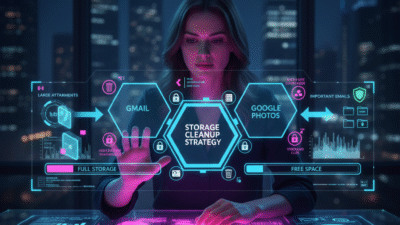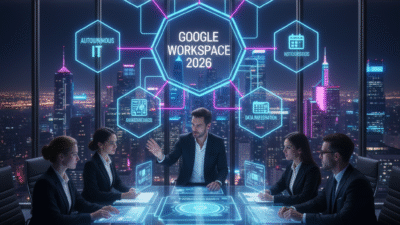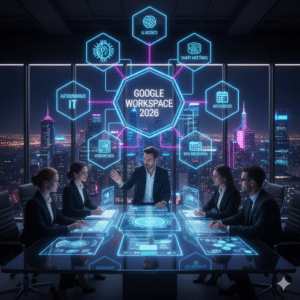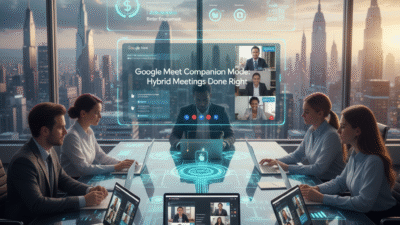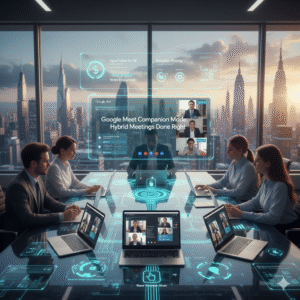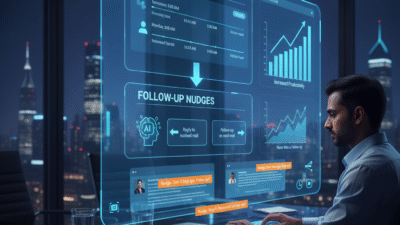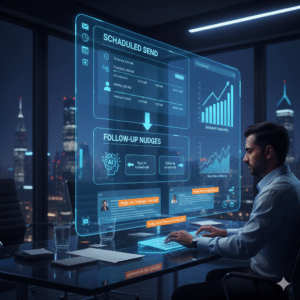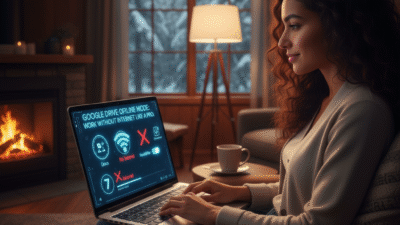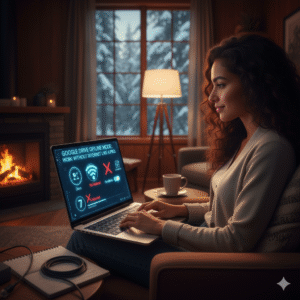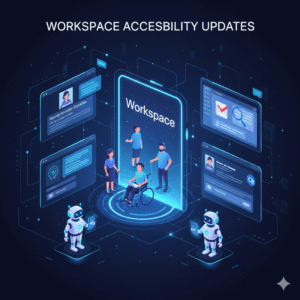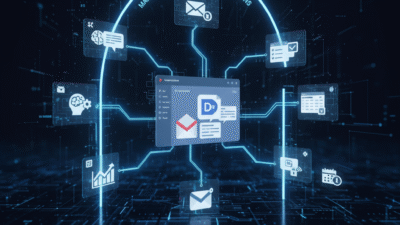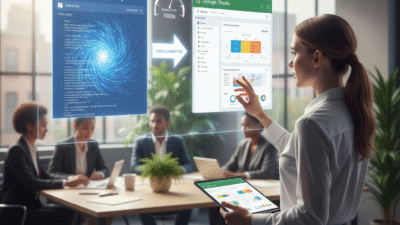Many people use Gmail every day. Therefore, it is a key part of daily life. Gmail is connected to Google Drive and Google Photos. However, all three share one storage space. Truly, this space is usually 15 GB for free accounts. Consequently, this storage can fill up very fast. You need to know why your space is gone. You must also know how to clean it up safely.
Some people think only emails fill up Gmail. But, this is not true. Files in Drive take space. Photos also take space. When the storage gets full, you cannot receive new emails. Furthermore, this can cause big problems. Always remember, cleaning your Gmail storage is easy. By following simple steps, you can free up gigabytes of space. You can do this without losing any important messages.

The Storage Mystery: Where Did My 15 GB Go?
First, let’s solve the common mystery. Where does the storage space actually go? Your total Google storage is shared across three main services. Clearly, understanding this sharing is the first step to cleaning up. Therefore, you must look at all three areas, not just your email inbox.
The Three Space Hogs
Your 15 GB of free space is divided among these three services:
-
Gmail: This includes all messages in your Inbox, Sent, Spam, and Trash folders. It also includes the file attachments in those emails.
-
Google Drive: This stores files like PDFs, documents, spreadsheets, and other files you upload. However, Google Docs, Sheets, and Slides files usually do not count.
-
Google Photos: This stores all photos and videos backed up from your devices. Note that photos uploaded before June 2021 often do not count toward your limit.
Truly, your storage is most often consumed by large video files in Drive. It is also taken up by massive email attachments. Focus your cleaning efforts on these large files.
Pillar 1: Cleaning Gmail – Finding the Biggest Emails
The first place to clean is your Gmail account. Most of the space is hidden in old emails with large attachments. Clearly, deleting just a few of these large emails can free up hundreds of megabytes instantly. Therefore, you must learn to search for the largest files quickly.
Simple Search Hacks to Find Large Files
Firstly, use the search bar to find emails bigger than a certain size. For example, type this into the search bar: size:10m. This shows all emails larger than 10 megabytes. Secondly, target older emails. You probably do not need huge attachments from years ago. Type: has:attachment before:2020/01/01. This shows all emails with attachments sent before January 1, 2020.
Furthermore, sort your inbox by size. Click the gear icon (Settings). Then, go to “See all settings.” Now, click “Inbox.” Change the inbox type. Also, check the “Sent” folder. Many people forget that large files they sent are also stored in their account. Delete these large sent items first. Also, empty your “Spam” folder. Spam usually gets deleted automatically. However, manually emptying it can free up space immediately. Lastly, empty your “Trash” folder. When you delete an email, it stays in Trash for 30 days. You must empty the Trash to truly free the space. Truly, using these simple searches and checks allows you to find and remove the biggest space-consuming files quickly.
Pillar 2: Clearing Google Drive – Targeting Hidden Files
The second key area is Google Drive. People often upload large files here. They forget about them. These files can take up huge amounts of space. Clearly, you must find the largest files in Drive. Therefore, there is a special section built just for this cleanup.
Finding and Deleting the Largest Files
Firstly, go to your Drive storage page. This shows a list of your files. This list is automatically sorted by size. The biggest files are at the top. Secondly, delete unnecessary large files first. Look for video files, zip archives, or old backups. These are usually the largest items.
Furthermore, check your “Trash” folder in Drive. Just like in Gmail, deleting a file moves it to Trash. It still counts against your limit until you empty the trash. Go to your Trash folder. Then, click “Empty trash.”
Also, look for “Hidden App Data.” Some apps store data in Drive that you cannot see in your main folder. Go to Settings in Drive. Click “Manage Apps.” If any app lists data, you can delete it there. Lastly, review files that are “Shared with me.” Files shared with you do not count against your limit unless you copied them. Check your “My Drive” folder for large files you own. Truly, focusing on the largest files you own in Drive is the fastest way to gain significant storage back.
Pillar 3: Managing Google Photos and Other Sources
The third source of storage use is Google Photos. This is especially true for users who have backed up large videos or photos recently. Clearly, you must manage your video and photo library effectively. Therefore, you can use the built-in management tools.
Finding and Deleting Large Photo/Video Files
Firstly, use the Google One Storage Management tool. This is a dedicated page. It shows all your biggest files across Gmail, Drive, and Photos in one place. Secondly, use the “Review and discard” feature in Google Photos. This tool identifies blurry photos, screenshots, or very large videos. You can review them and delete them easily.
Furthermore, delete old, unwanted videos. Videos take up much more space than photos. Focus on deleting long, unwanted video clips first. Also, check your computer’s backup. Some people back up their entire desktop or documents folder to Drive. Check your Drive settings. See if any large folders are being backed up unintentionally. Lastly, remember that deleting files must be followed by emptying the Trash in both Gmail and Drive. This is the only way to release the space back to your account. Truly, using the dedicated management tool gives you the best, clearest overview of where your storage is going.
Best Practices: Keeping Important Emails Safe
The main concern when cleaning up is losing important emails. You must ensure that only junk or old, unnecessary files are deleted. Clearly, using the right tools and strategies prevents accidental loss. Therefore, follow these best practices to keep your important emails safe.
Strategies to Protect Valuable Information
Firstly, never delete files without searching first. Use the size and date search queries provided in Pillar 1. This ensures you only target old, large, generic emails. Secondly, use labels and archiving. If an email is important but you do not need it in your inbox, archive it. Archiving removes it from your main view. However, it keeps it in your account.
Furthermore, create an “Important Attachments” folder in Drive. If you have an email with a huge, vital attachment, download the attachment to your computer. Then, upload it to Drive into a special folder. Delete the original email afterward. This saves space. Also, use the “Export data” tool (Google Takeout). If you have very old emails or documents you want to keep but not store in Gmail, download them. You can save them to your computer or an external hard drive.
Lastly, double-check the Trash before emptying it completely. Take a final look through the Trash folder. Make sure no recently deleted important items are inside. Truly, by using labels, archiving, and external backups, you can clean your inbox aggressively without risking important information.
Frequently Asked Questions (FAQs)
Q1: Does deleting emails from my phone also delete them from my computer?
Yes, it does. Gmail syncs across all devices. When you delete an email on your phone, it moves to the Trash folder everywhere, including your computer’s browser.
Q2: How long does it take for my storage space to refresh after I empty the Trash?
The storage space usually refreshes quickly, often within minutes. However, Google warns that it can sometimes take up to 24 hours to fully reflect the deleted space.
Q3: Does deleting files from my shared Google Drive count toward my 15 GB limit?
No, it does not. Files that are only shared with you do not count toward your limit. Only files that you own and that are in your “My Drive” folder count against your 15 GB limit.
Q4: If I delete a large file from Google Drive, is it gone forever?
No, not immediately. When you delete a file from Drive, it moves to the Trash. It stays there for 30 days. It still counts against your storage limit during those 30 days. You must empty the Trash to free the space.
Q5: If I upgrade to Google One (paid storage), will my Gmail run faster?
Upgrading your storage will not make Gmail run faster. It only increases the limit (e.g., from 15 GB to 100 GB). Gmail’s speed depends on your internet connection and computer performance.
Also Read: What to Expect from Google Workspace in 2026