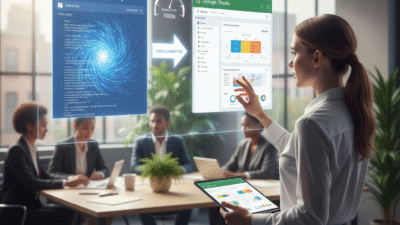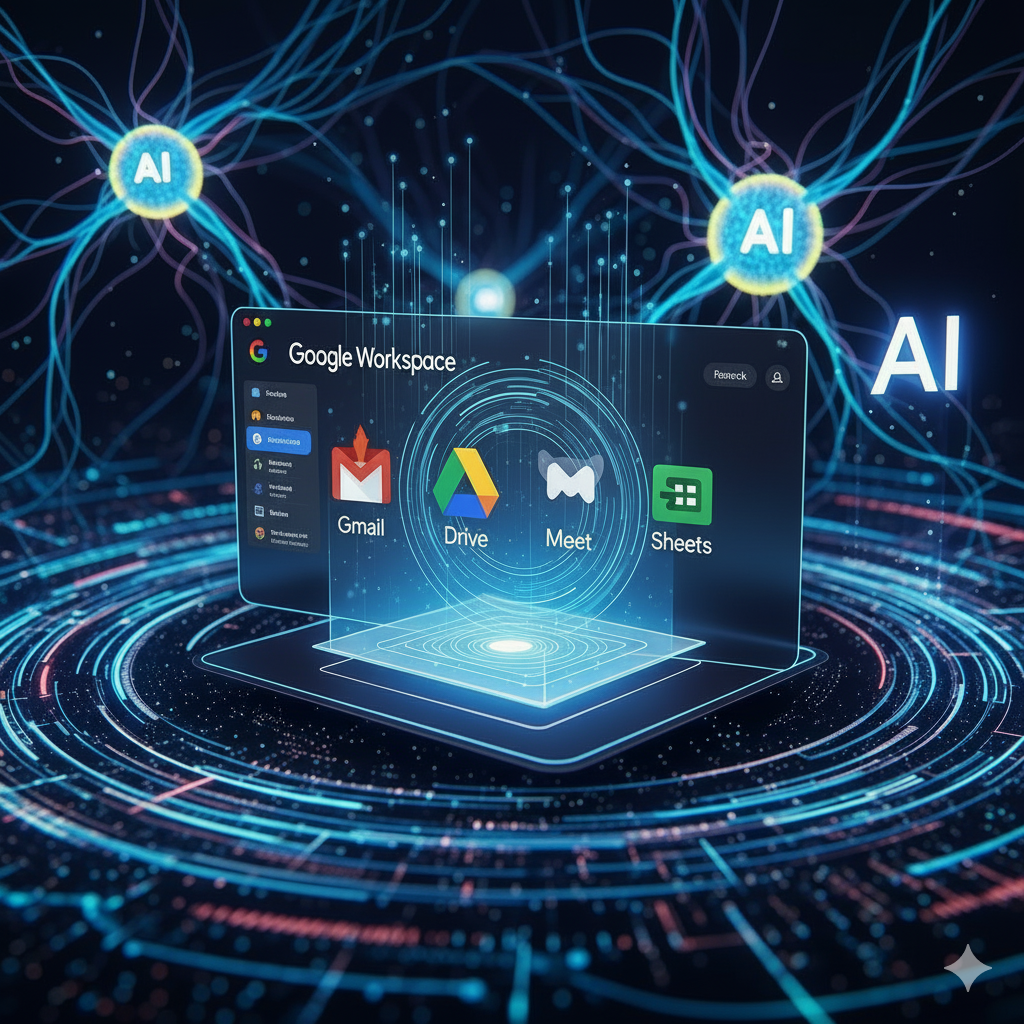Enterprise data volume is exploding. Therefore, most large businesses struggle to manage this data. They need to find insights quickly. For many years, Google Sheets has been the tool of choice. It is excellent for analysis, collaboration, and sharing. However, Sheets has a strict cell limit. It cannot handle petabytes of data easily. This is where BigQuery comes into the picture. It is Google Cloud’s powerful, serverless data warehouse. It is designed to query massive datasets at lightning speed. By connecting these two tools, analysts can now handle enterprise data like true professionals. This connection brings the ease of Sheets to the power of BigQuery. This is a game-changer for data operations.

The BigQuery Advantage for Enterprise Data (BigQuery)
Dealing with enterprise data means dealing with scale. Standard databases can be slow and expensive when querying terabytes or petabytes of information. BigQuery solves this problem effectively. It uses a columnar storage architecture. It also uses parallel processing to execute SQL queries very quickly. This serverless nature means users only pay for the data they process. They never worry about server setup or maintenance.
For data professionals, this means no more waiting hours for reports. They can run complex analytical queries across years of historical data in seconds. However, the raw output from it can be large. It often requires further manipulation for reporting. That is where Sheets comes in. The combination allows analysts to leverage the speed and scale of the data warehouse. Then, they use the familiar interface of Google Sheets for final visualization. This powerful pairing saves huge amounts of time for every data professional.
Connecting Sheets to BigQuery: The Data Connector (Google Sheets)
The seamless integration is key to this powerful workflow. Google Sheets now has a native BigQuery Data Connector built in. This feature lets users pull data from their tables directly into a Sheet. This is not just a one-time copy-paste. Instead, it creates a live, query-driven connection.
You simply open a Sheet and go to Data, then Data Connectors. You select BigQuery and write your SQL query. The query can filter, aggregate, and transform the data. This is done right in the data warehouse. Then, only the summarized or relevant result set is loaded into your Sheet. This keeps your Sheet under the cell limit. Consequently, the Sheet remains fast and responsive. Furthermore, the data in the Sheet can be refreshed automatically. This ensures your reports are always showing the latest enterprise data. This live link makes sharing data-driven insights incredibly simple.
Handling Enterprise Data Workflows Like a Pro (BigQuery)
This connection enables entirely new workflows for businesses. Analysts can perform quick, ad hoc analysis. They can test hypotheses on small data samples using Google Sheets. Once they finalize the complex logic, they push the final SQL query back to BigQuery. This handles the heavy lifting on the full dataset.
For instance, a marketing team can use the Sheet’s pivot tables and charts. They quickly visualize campaign performance metrics from it. A finance team can combine large financial ledger data with forecast models in the Sheet. This makes the data more usable. Moreover, this setup creates an important separation of concerns. It handles the storage and processing. Google Sheets handles the reporting and collaborative presentation. This clean division is a hallmark of professional data handling. It ensures data integrity and high performance across the organization.
Frequently Asked Questions (FAQs)
- Why can’t I just use Google Sheets alone for all my enterprise data?
Google Sheets has a practical cell limit (currently around 10 million cells). Enterprise data often exceeds this limit. BigQuery is designed for petabyte-scale data, allowing you to query massive datasets without any performance issues.
2. Do I need to know SQL to connect Sheets to BigQuery?
Yes, you need to write basic SQL queries. These queries tell BigQuery which specific columns and rows to select, filter, and aggregate before the data is loaded into your Google Sheets.
3. Does the BigQuery Data Connector transfer all my raw data to the Sheet?
No, it does not. This is a key benefit. The Connector executes your SQL query inside BigQuery. It then transfers only the result set—the small, summarized data—back to your Google Sheets. This keeps your Sheets fast.
4. Can the data in my Google Sheet refresh automatically?
Yes. You can set up scheduled refreshes within the Data Connector settings. This ensures your reports and dashboards built in Google Sheets always display the most current data from BigQuery.
5. What are the main costs associated with using BigQuery?
BigQuery is serverless, so you only pay for the amount of data processed by your queries (analysis pricing) and the amount of data you store (storage pricing). Efficient queries that process less data save you money.