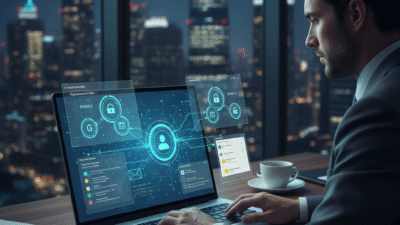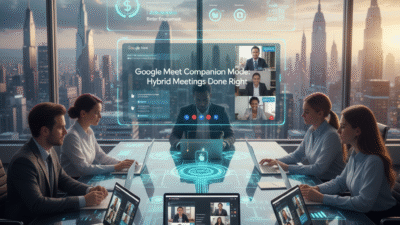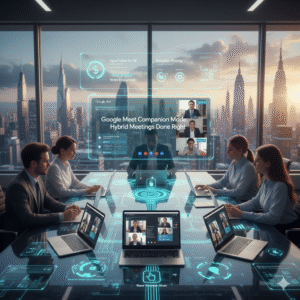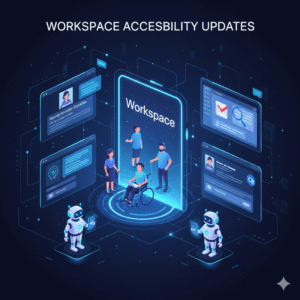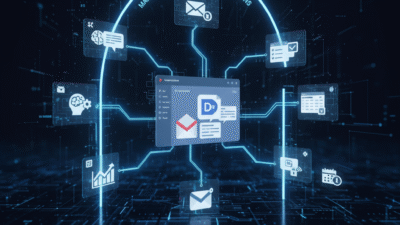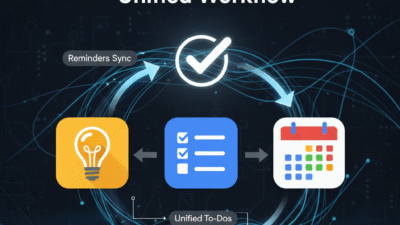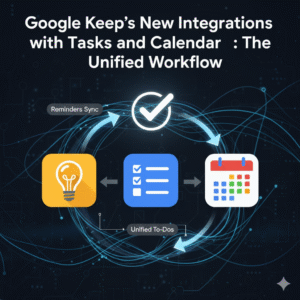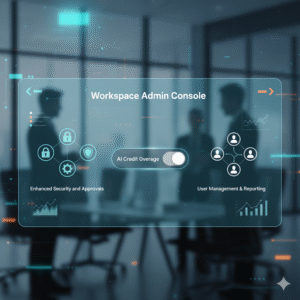Running several businesses or brands from one place is a common goal in 2026. Therefore, many entrepreneurs use Google Workspace to keep everything under a single roof. Truly, the ability to manage multiple domains is one of the most powerful features for growing companies. Consequently, you can save money on licenses while keeping your digital life very organized and professional.
Some people feel that adding more domains will always lead to a messy inbox or lost emails. But, the reality is that Google provides very clear tools to separate your different identities. Always remember, a well structured digital office is a strong signal for any search engine to value your business. This ensures that you can respond to every customer quickly and from the correct email address. This approach requires a clear understanding of how secondary domains and aliases work. It helps you build a much more efficient and scalable company for the future. It makes your administrative tasks feel much simpler and more direct.
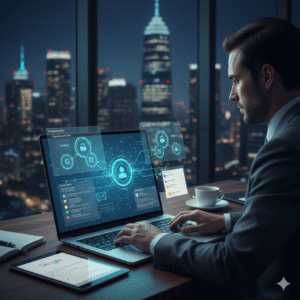
Phase 1: Choosing Between Secondary Domains and Domain Aliases
First, let us look at the two main ways to add a new domain to your account. Why does this choice matter so much for your daily workflow? Clearly, the wrong setup can lead to exactly the confusion you are trying to avoid. Therefore, you must decide if you need a completely separate identity or just a nickname for your existing one.
Understanding the Two Domain Types in Google Workspace
Here are the key differences between these two options:
-
Secondary Domain: This is best for a separate business unit or a new brand name. It allows you to create unique users like sales@brand-b.com. You can have different logos and signatures for this domain.
-
Domain Alias: This acts as a nickname for your primary domain only. Every user gets an extra email at the new domain automatically. Emails sent to the alias arrive in your main primary inbox. It is perfect for catching common typos or owning both .com and .net versions.
Truly, selecting the right type is the foundation of a clean Workspace setup. But, you must also consider that secondary domains may require extra attention during the setup phase. This keeps your brands distinct and prevents any accidental cross over in your communication. It creates a very professional image for every person you email.
Phase 2: Organizing Your Users with Organizational Units (OUs)
So, how do you keep your settings separate once all your domains are in one account? Truly, the secret to a confusion free setup lies in using Organizational Units correctly. Consequently, you can apply different rules and features to different groups of people based on their domain. It acts as a digital filing cabinet for your entire team.
Best Practices for Using OUs with Multiple Domains
Here is how you can use OUs to stay organized:
-
Create a Parent OU for each brand: This keeps your main business separate from your side projects.
-
Apply specific apps to each group: Maybe only one brand needs access to certain Google tools.
-
Manage sharing settings by OU: You can stop people in brand A from seeing sensitive files in brand B.
-
Set unique signatures by unit: Ensure every outgoing email has the correct branding and logo.
-
Control storage limits: Give more space to the teams that handle large video or image files.
-
Customize the theme: Use different colors in the admin panel to quickly see which unit you are editing.
-
Monitor activity by brand: Run reports to see how each separate part of your company is performing.
Furthermore, this improves how a search engine views your data security and site structure. It makes your management tasks much faster and reduces the risk of human error. This ensures that your private company data stays where it belongs at all times. It creates a very secure and logical environment for your growing team.
Phase 3: Mastering Your Inbox with Send Mail As
The third phase looks at how you actually send emails without confusing your customers. Clearly, you do not want to reply to a Brand B customer using a Brand A email address. Therefore, you must master the Send Mail As feature in Gmail to keep your identities perfectly clear.
How to Handle Multiple Inboxes Like a Pro
Firstly, add all your secondary and alias addresses to your Gmail settings. This allows you to choose which address appears in the From field when you compose a message. Secondly, use the Reply from the same address feature. This ensures that your responses always match the address the customer used to reach you.
Furthermore, create separate folders and labels for each of your domains. This lets you see at a glance which business needs your attention right now. Also, use different colored stars or tags to mark urgent emails for each brand. Lastly, set up automated filters to sort incoming mail into the correct categories before you even see it. Truly, these small habits prevent you from feeling overwhelmed by a busy inbox. It allows you to switch between different business roles in just a few clicks. This is why the most efficient owners spend time perfecting their Gmail filters.
Phase 4: Managing Shared Drives and Collaboration
The fourth phase is about keeping your files and documents organized across different brands. Clearly, having one giant pile of files is a recipe for disaster. Therefore, you must use Shared Drives to create clear boundaries between your various domain projects.
Keeping Your Files Organized and Secure
Firstly, create a separate Shared Drive for each of your primary and secondary domains. This ensures that only the people working on a specific brand have access to those files. Secondly, use clear naming conventions for all your folders and documents.
Furthermore, manage your sharing permissions very carefully. Never share a folder with the entire organization if it only belongs to one specific brand. Also, utilize the search engine within Drive to find documents quickly across all your domains. Lastly, regular audits of your file permissions will keep your data safe and compliant. Truly, a clean file system is just as important as a clean inbox for business success. It turns your digital storage into a powerful asset rather than a confusing mess. This ensures your team can find what they need without asking for help every day.
Best Practices: Maintaining Your Multi Domain Setup
Keeping your Google Workspace healthy is an ongoing task that requires a steady hand. It needs a focus on regular maintenance and staying updated with the latest 2026 features. Clearly, an organized account today can still become messy tomorrow if you are not careful. Therefore, follow these simple steps to maintain your high standards.
Strategies for Continued Organization and Success
Firstly, perform a monthly audit of your user list and domains. Remove any addresses or people that are no longer active in your business. Secondly, update your organizational units as your company grows or changes its structure.
Furthermore, keep a close eye on your search engine performance for each of your domain websites. Use the data to see which brands are growing the fastest and need more resources. Also, encourage your team to follow the same labeling and filing rules that you use. Lastly, stay educated on new Google Workspace updates that make managing multiple domains even easier. Truly, organization is a journey that pays off in higher productivity and lower stress. It builds a strong foundation for a multi brand empire that is easy to manage. This secures your competitive advantage in the digital landscape of 2026.
Frequently Asked Questions (FAQs)
Q1: Can I have different logos for each domain in Google Workspace?
Yes, you can set different logos by using Organizational Units. This ensures that the correct brand identity is shown to users in each part of your business.
Q2: Does having multiple domains affect my search engine ranking?
Managing them in one account does not hurt your rank. In fact, a fast and organized setup can help improve your site performance, which is a key ranking factor.
Q3: Do I have to pay for an extra license for a secondary domain?
No, you do not pay for the domain itself. However, if you create a new user account with that domain, you will need a standard license for that specific user.
Q4: Can one user have email addresses at two different domains?
Yes, you can add an email alias to a user. This allows them to receive and send mail from both domains using a single login and inbox.
Q5: What is the limit on how many domains I can add?
Most Google Workspace accounts allow you to add up to 600 domains, including your primary domain and all secondary or alias domains.
Also Read: How to Fix Google Sheets Slowdowns for Better Productivity