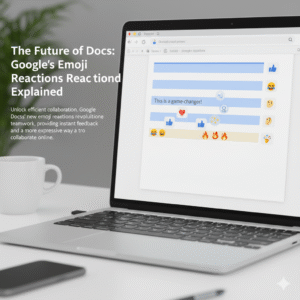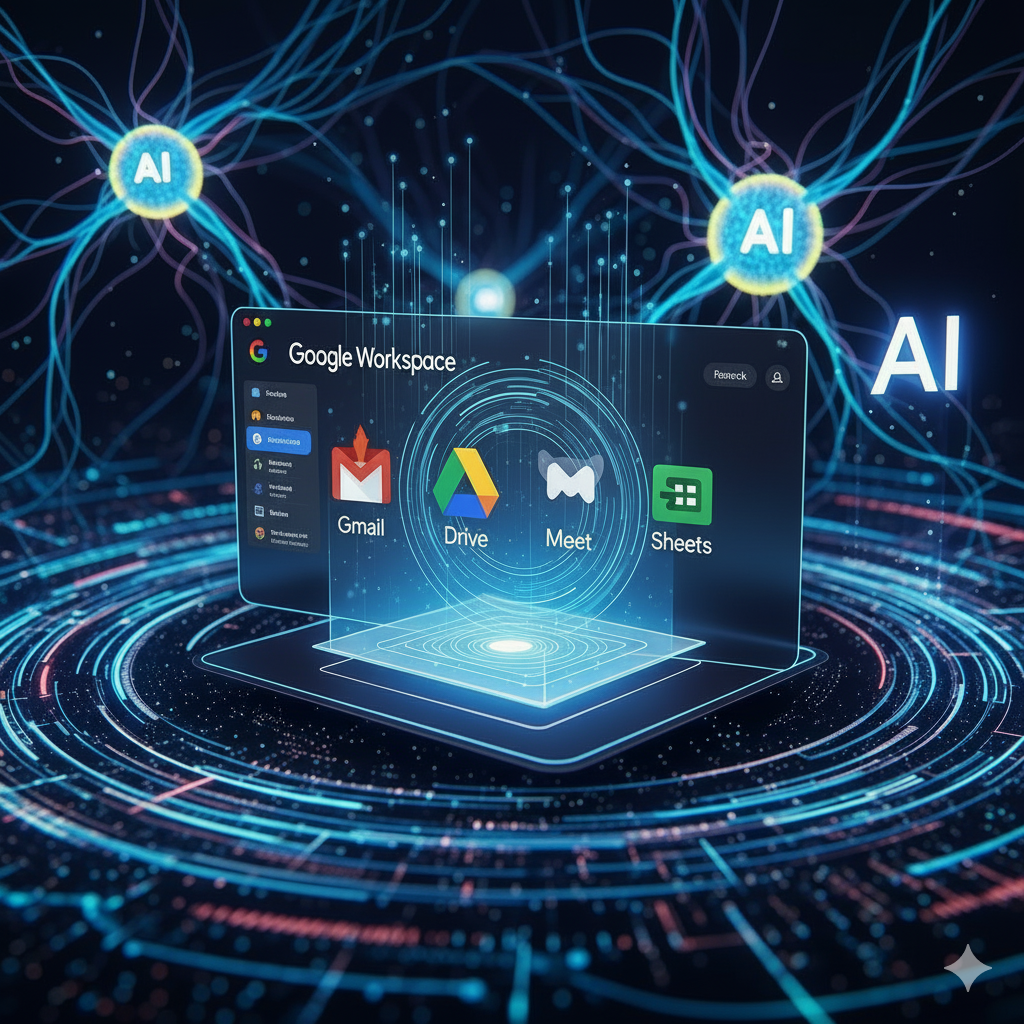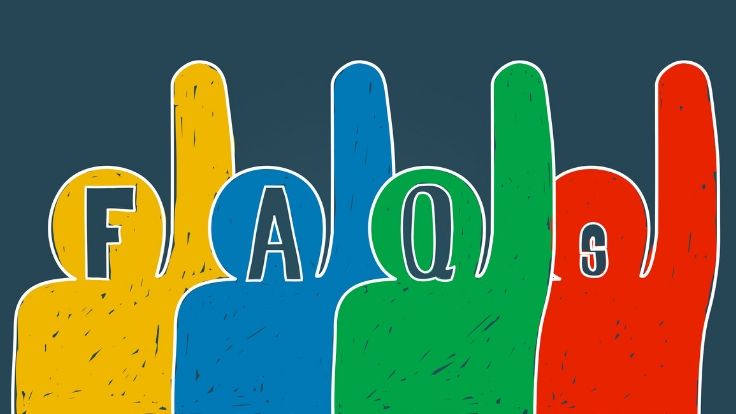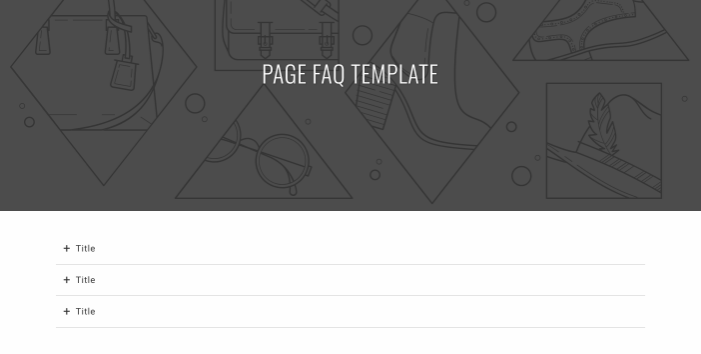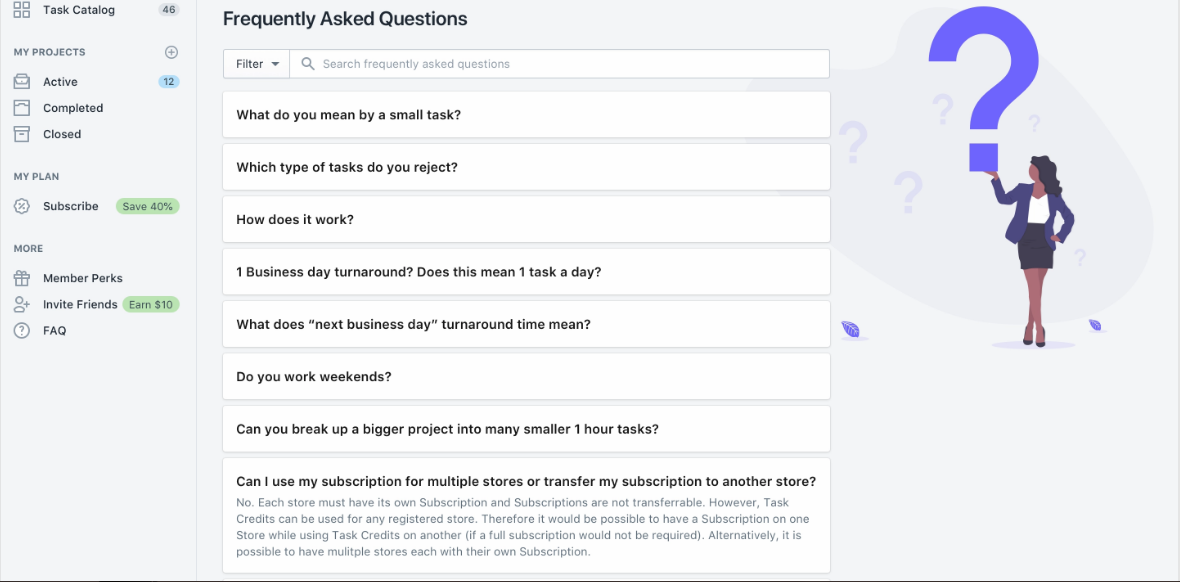Do you ever feel like Google Drive just knows what you’re looking for? Actually, it’s not a coincidence; instead, it’s the result of some incredibly smart technology. Essentially, this system uses artificial intelligence (AI) to find files before you even start looking for them. This smart search feature has certainly changed how we find our documents, shifting from simple keyword searches to something truly intelligent. For instance, the AI acts like a personal assistant, always working to make your life easier. This amazing capability is a major part of its success.
This advanced technology saves us lots of time, of course. For example, it helps eliminate the frustrating process of manually searching through folders. Likewise, the AI works in the background, consistently learning your habits and predicting your needs. As a result, it analyzes not just the file names, but also the actual content inside. This ultimately provides a personalized and surprisingly intelligent search experience. Truly, this AI-powered function makes finding what you need on Google Drive simpler and faster than ever.
The Brains Behind the Operation: How AI Works
The core of Google Drive’s smart search, undoubtedly, is its powerful AI. In fact, it uses a mix of machine learning, natural language processing (NLP), and deep learning models. Instead of simply looking for exact keyword matches, the AI interprets your search queries. For instance, it understands the context. For example, if you type “project alpha notes from last week,” the AI does not just look for those specific words in a file name; rather, it understands that you want a file related to “Project Alpha,” a specific type of document (“notes”), and a particular time (“last week”). Consequently, this is a massive improvement over traditional search methods.
Furthermore, the AI learns from your past actions and habits. Therefore, it remembers which files you access often, who you collaborate with, and what documents you use for specific tasks. Similarly, it analyzes the content of your files—whether it’s a contract, a presentation, or a report—to better categorize and show you the most relevant results. This continuous learning process, in fact, ensures the search results get more accurate and more personal over time. In conclusion, the system truly works for you.
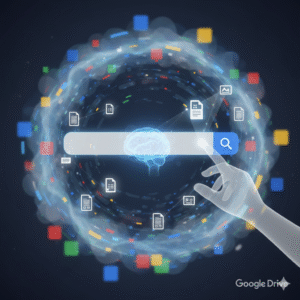
Beyond Keywords: The Benefits of AI-Powered Search
The benefits of Google Drive smart search go far beyond just a simple keyword match. For many people, the most obvious benefit is the huge amount of time saved. After all, when you find a file in seconds instead of minutes, you can stay focused on your work. The AI’s ability to understand context means you do not have to remember the exact file name. Thus, you can use natural language, making the search feel more like talking to a helpful assistant.
This intelligent system also improves teamwork. For instance, when you are working in a shared drive, the AI can suggest files based on what your coworkers are doing, which makes collaboration much smoother. Additionally, it can automatically classify and label sensitive content, offering an extra layer of security. Of course, this smart classification helps you maintain an organized and efficient digital workspace without lots of manual effort. Because of its proactive nature, the system often shows you relevant files before you even begin a search, anticipating your needs and helping you stay on top of everything.
Making the Most of Smart Search: Practical Tips
To fully use the power of Google Drive’s AI-powered search, a few simple habits can help. While the AI is very smart, a consistent approach to file organization makes its job even easier. To begin, use clear and descriptive file names. For example, “Meeting Notes” is okay; however, “Q4 Marketing Strategy Meeting Notes – 09.2025” is much better. Therefore, this provides the AI with more useful information for its algorithms.
Another useful tip is to use file descriptions and starring. In addition, adding a short description or important keywords to a file gives the AI more context. Consequently, you should also “star” important or frequently used files to signal their priority. The more information and context you provide, the better the AI can learn and deliver accurate, useful results. By combining these simple organizational habits with the platform’s advanced AI, you can create a highly efficient and personalized digital workspace.
FAQs
1. How does AI-powered search in Google Drive differ from a traditional search? Traditional search relies on keyword matching. By contrast, AI-powered search uses machine learning and NLP to understand the context of your query. This, as a result, provides more accurate and personalized results based on your digital habits.
2. Does Google Drive’s AI search use my personal data? Yes, it analyzes your activity, such as the files you access and your collaboration patterns. For this reason, the data helps to personalize your search experience and offer more relevant file suggestions. Google, however, has privacy controls that allow you to manage how this data is used.
3. Can AI find files if I do not remember their name? Absolutely. Given that the AI understands context and content, you can search using natural language. For example, you can search for “presentation from last month about the client report” and the AI will probably find the right file without you needing its exact name.
4. How can I improve my search results on Google Drive? You can improve your search results by using consistent and descriptive file names. Additionally, you should add descriptions to your documents and star important files. The more context you provide, the better the AI becomes at finding the right files for you.
5. Is the smart search feature available to all users? Yes, the smart search functionality is a main feature of Google Drive and is available to all users with a Google account.
Also Read: The Future of Docs: Google’s Emoji Reactions Explained