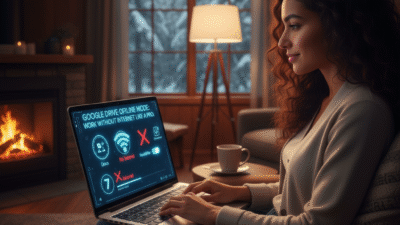Imagine you’re on a flight, in a remote cabin, or facing a sudden internet outage. Does your productivity come to a halt? Not anymore! Google Drive is rolling out a significant upgrade to its offline mode. This change makes working without an internet connection smoother and more powerful than ever. This update ensures that access to your crucial files is no longer tied to your Wi-Fi signal. Learn how to set up and master this enhanced feature. You can then truly work anywhere, anytime, like a digital pro.
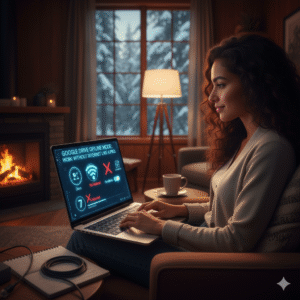
The Power of Working Offline
The ability to access and edit documents without an internet connection is a game-changer. It frees you from the constant need for connectivity. This means you can stay productive on planes, trains, or in areas with unreliable Wi-Fi. It’s not just about convenience. It’s about maintaining workflow. It helps you keep moving forward, even when the internet lets you down. For anyone who works on the go, this Google Drive Offline Mode upgrade is a must-have tool. It turns unproductive waiting times into productive work sessions.
What’s New with the Upgrade?
Google Drive’s latest offline mode brings several key improvements. Previously, setting up offline access could be a bit cumbersome. Now, it’s more intuitive and reliable. The upgrade enhances how Google Drive syncs your files. It makes sure the most important ones are always available. It also improves how you manage your offline documents. You get better control over which files and folders are downloaded. This means you can optimize storage on your device. This simplifies the process. It ensures your critical files are always ready when you are.
Setting Up Your Offline Workspace
To activate the enhanced offline mode, you need to do a few simple steps. First, make sure you have the Google Drive desktop app installed. Next, open your Google Drive settings in your web browser. Find the “Offline” section and enable it. After this, Google Drive will start syncing your files. You can choose specific files or entire folders for offline access. Right-click on any file or folder in your Drive. Then, select “Available offline.” A small icon will appear next to the item. This confirms it is ready for offline use. This setup is crucial for leveraging the full potential of it.
Managing Your Offline Files Effectively
Working offline is powerful, but managing your files is key. Regularly review which files you’ve marked for offline access. This prevents unnecessary clutter and saves space on your device. You can easily unmark files if you no longer need them offline. Just right-click and deselect “Available offline.” Remember that changes made offline will sync automatically once you reconnect to the internet. Always ensure you have enough storage space on your device. This is vital for all your selected offline files. Efficient management ensures your Google Drive Offline Mode upgrade works smoothly.
Best Practices for Offline Productivity
To truly work like a pro with Google Drive’s offline mode, adopt these best practices. Before heading into an area without internet, double-check that all necessary files are marked offline. Create a dedicated “Offline Work” folder in your Drive. This helps organize your essential documents. Regularly clear your browser’s cache if you notice performance issues. Teach yourself and your team how to use this feature. This will boost overall productivity. By following these tips, it transforms how you work. It makes you productive in any environment, without interruption.
Frequently Asked Questions (FAQs)
1 Do I need a special app for Google Drive offline mode?
Yes, you need the Google Drive desktop app or access through a web browser with offline mode enabled. This allows for file synchronization.
2 How do I make a specific file available offline?
Simply right-click on the file in your Google Drive and select “Available offline” from the menu. A small icon will confirm it.
3 Will my changes made offline automatically sync?
Yes, once your device reconnects to the internet, all changes made to your offline files will automatically sync with Google Drive.
4 What if I run out of space on my device for offline files?
You will need to unmark some files for offline access or free up space on your device. Google Drive will notify you if storage is low.
5 Can I work offline with Google Docs, Sheets, and Slides?
Yes, the offline mode works for all Google Workspace files. This includes Docs, Sheets, and Slides, allowing full editing capabilities.