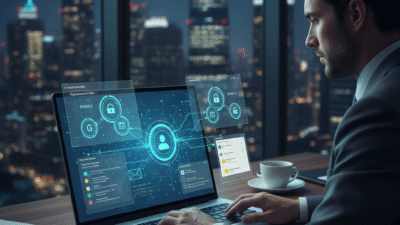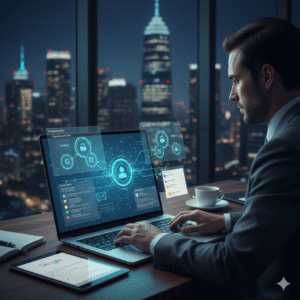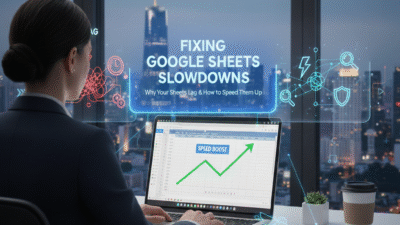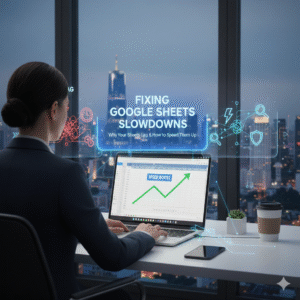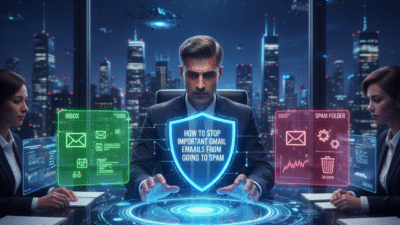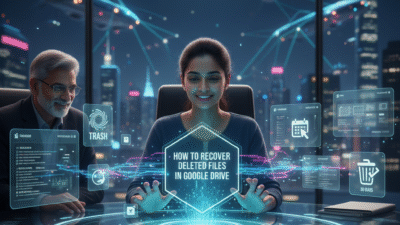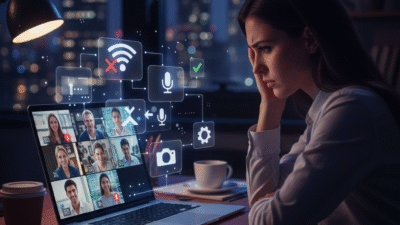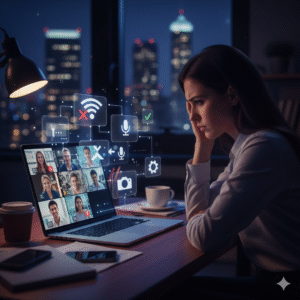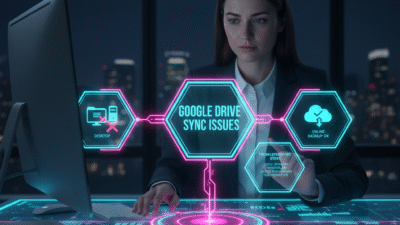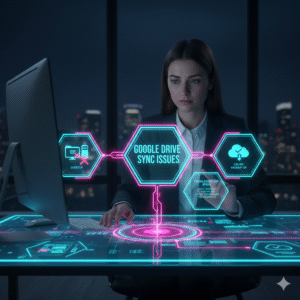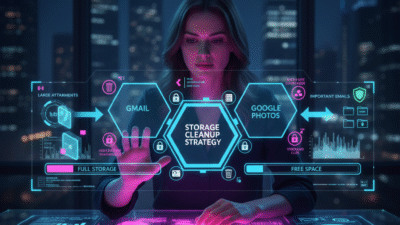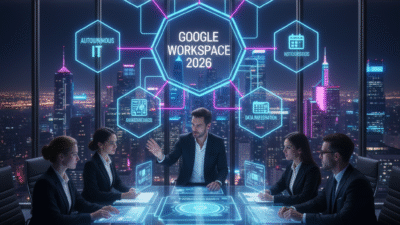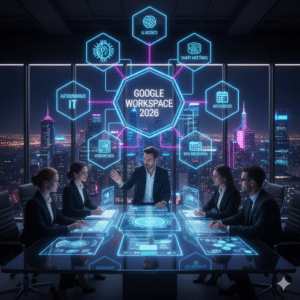You must protect your company data today. Therefore, you should learn to stop accidental sharing in Google Drive. Truly, most data leaks happen because of simple human errors. Consequently, you can keep your files safe by using the right tools.
Many people think that tight security slows down their team. But, the reality is that clear rules help your staff work faster. Always remember, a safe cloud space is a strong signal for any search engine. This ensures that your brand stays strong and your secrets stay hidden. This approach requires you to use smart settings and clear training. It helps you build a much more professional workplace for the long term. It makes your daily work feel much more stable and very effective.

Phase 1: Set Your Global Sharing Rules
First, you must check your Google Admin settings. Why should you start with the main console? Clearly, strong rules protect every new file from the start. Therefore, you should limit how your team sends files to outsiders.
Key Steps for Better Control
Here are several ways you can secure your main sharing settings:
-
Turn off public links so strangers cannot see your work.
-
Limit sharing to a list of trusted partner domains only.
-
Set up alerts to warn users before they share externally.
-
Stop users from making their own shared drives.
-
Set the default link to internal people only.
-
Block the option to download or print private files.
-
Review your external user list every single month.
Truly, these changes create a solid wall around your business data. But, you must also tell your team why these rules matter. This keeps your staff on your side and prevents risky shortcuts. It creates a very safe and high standard for your company.
Phase 2: Use Smart Rules for Data Safety
So, how do you find sensitive files without checking them one by one? Truly, Google has tools that scan for credit card numbers and IDs. Consequently, the system blocks a share request if it finds private data. It acts as a smart guard for your whole drive.
How to Use Automation to Stop Leaks
Here is how you can use smart rules to protect your files:
-
Create a scan to look for tax IDs and social security numbers.
-
Set an alert to email you when a rule breaks.
-
Block the share if the file contains private info.
-
Use pre-set rules for your specific industry or niche.
-
Scan images for text to find hidden sensitive data.
-
Show a message to the user when the system blocks them.
-
Check your reports to see how many leaks you stopped.
Furthermore, this improves your search engine score by showing you care about safety. It makes your brand look very modern and ready for 2026. This ensures that your best ideas stay safe even if a user makes a mistake. It creates a very fast and clear path for your data management.
Phase 3: Move Your Data to Shared Drives
The third phase moves files out of personal folders. Clearly, users have too much power over their own personal files. Therefore, you should move company data into a Shared Drive for better control.
Why Shared Drives Keep You Safe
Firstly, you can stop anyone from sharing files from a specific drive. This allows you to create a safe vault for your team projects. Secondly, the company keeps the files even if an employee leaves the job.
Furthermore, you can give people roles like viewer so they cannot delete things. Also, you can see exactly who touched every file in your audit logs. Lastly, remember that a clean file system helps your search engine trust. Truly, Shared Drives are the best way to handle your daily work safely. It allows you to share tasks without losing your main assets. This is why top firms use this method for all their work.
Phase 4: Train Your Team for Better Safety
The fourth phase looks at the people using the tools. Clearly, software alone cannot stop a user who is in a rush. Therefore, you must teach your staff how to handle data with care.
How to Build a Safe Team Culture
Firstly, show your staff how to lock down their own documents. This helps them take pride in keeping the company safe every day. Secondly, run tests to see if people click on fake risky links.
Furthermore, give your team a simple list to check before they share. Also, tell them it is okay to report a mistake right away. Lastly, check your search engine ranking to see what the world can see. Truly, a smart team is your best tool against data leaks. It turns every worker into a partner who protects your brand. This ensures your business stays safe from the inside out.
Best Practices: Keep Your Drive Secure Every Day
Keeping your files safe is a task that never ends. It needs you to check your settings and update your rules as you grow. Clearly, safety is a habit and not just a one time fix. Therefore, follow these simple tips to keep your data safe and sound.
Simple Tips for Long Term Safety
Firstly, check your external shares once a month and remove old ones. This helps you keep your file list short and very clean. Secondly, make sure everyone uses a strong second step to log in.
Furthermore, keep your apps updated to use the latest safety tools. Also, use simple words in your guides so your team follows them. Lastly, check your search engine data to find hidden public files. Truly, stopping accidental leaks is a journey that leads to a better brand. It builds a path of trust that lets your team grow fast. This secures your future in the digital world for a long time.
Frequently Asked Questions (FAQs)
Q1: Can I block sharing for just one folder?
Yes, you can set rules on a Shared Drive folder to stop external shares.
Q2: Will I know if someone shares a secret file?
Yes, your admin alerts will tell you as soon as a rule is broken.
Q3: Does file safety help my search engine rank?
Yes, keeping your site data safe builds trust with all search engines.
Q4: Should I use Shared Drives for everything?
Yes, Shared Drives give the company more control and better safety than personal folders.
Q5: Can I see who looked at my private files?
Yes, your dashboard shows exactly who opened or edited any file in your drive.
Also Read: How to Manage Workspace login issues and Security Settings