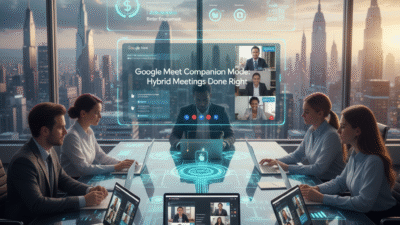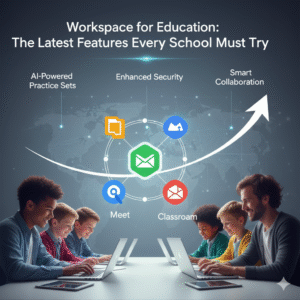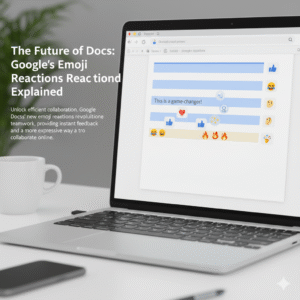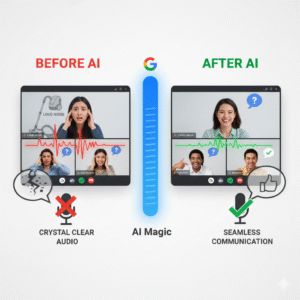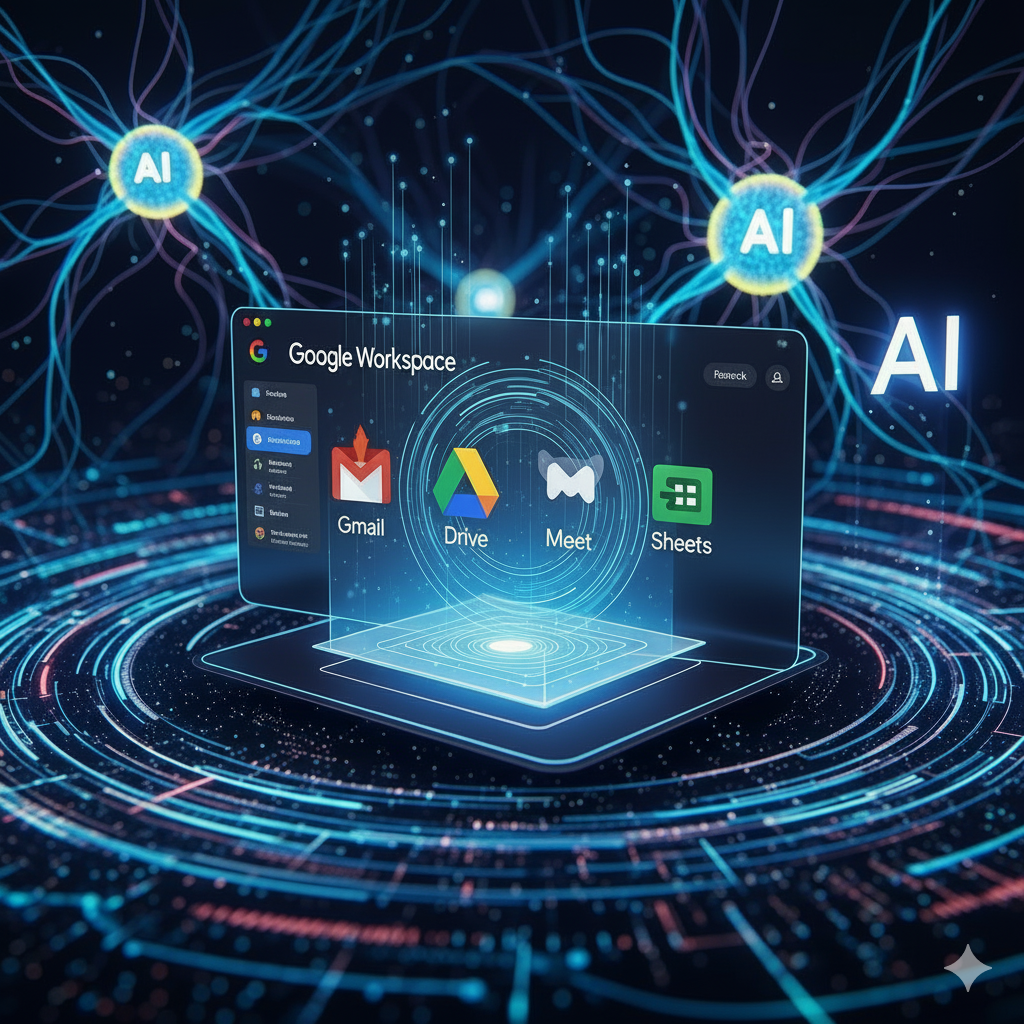Work has changed a lot. Many teams now use “hybrid meetings.” This means some people are in a meeting room. Other people join from home or another place. This mix can be hard. People at home might not feel part of the talk. They might not see everyone well. They might also struggle to share their ideas. This is where Google Meet Companion Mode helps a lot.
It is a special way to join a meeting. You join the meeting from your own laptop or phone. You do this even if you are in the same room as others. Companion Mode makes sure everyone feels equal. It lets you use your own device to see everyone, share your screen, and chat easily. It helps hybrid meetings work well and makes sure every voice is heard. This mode truly brings everyone together.
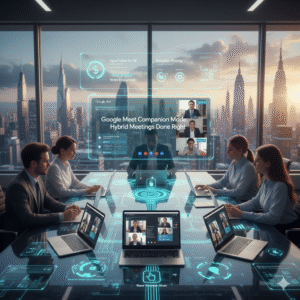
The Hybrid Meeting Problem: Making Everyone Feel Equal
First, let’s look at the main problem with hybrid meetings. When some people are in a room and others are online, things can feel uneven. The people in the room might talk more easily. They might forget about those online. This can make online people feel left out. It also makes it hard for them to share their thoughts.
Why Hybrid Meetings Can Be Hard
Here are some common problems with hybrid meetings:
-
Unequal Participation: People online might not get a chance to speak. They may not feel comfortable interrupting.
-
Poor Visibility: Those online often see only a few people in the room. They miss body language. They do not see who is talking sometimes.
-
Hard to Share Content: Sharing your screen can be tricky. It might mean giving up the main screen. This can stop the flow of the meeting.
-
Chat Confusion: The meeting room might have one chat screen. But everyone online has their own. Keeping up with chat can be hard for those in the room.
-
Tech Issues: Sometimes the room’s microphone picks up sound badly. Or the camera shows only part of the room. This makes it hard to hear or see.
These problems can make meetings less useful. They can also make team members feel frustrated. Google Meet Companion Mode helps fix these issues. It creates a better space for everyone.
What Is Companion Mode? Your Personal Meeting Power-Up
So, what exactly is Google Meet Companion Mode? It is a special way to join a Google Meet meeting. You use your own laptop or mobile device. You join alongside the main meeting happening in a room. Think of it as your personal control panel for the meeting. You do not turn on your audio or video when you use Companion Mode. Instead, the main room’s camera and mic handle that.
How It Works to Make Meetings Better
Here are the key things Companion Mode does:
-
Personal View of Everyone: You see everyone’s face on your own screen. This includes people in the meeting room and people online. No more guessing who is talking in the room. This makes everyone feel more connected.
-
Easy Screen Sharing: You can share your screen with a single click. This does not take over the main room’s display. You can show documents or ideas quickly. This means no more fumbling with cables or settings.
-
Dedicated Chat Window: You get your own chat window. You can read and send messages easily. This is true even if you are in the meeting room. No need to huddle around a single screen.
-
Use Hand Raise: You can raise your digital hand to show you want to speak. This helps the meeting leader see you. It makes it easier to join the talk.
-
Polls and Q&A: You can take part in polls. You can also ask questions in the Q&A section. This is true whether you are in the room or online. Everyone’s voice counts.
-
Whiteboard Access: You can join Jamboard (Google’s whiteboard) sessions. You can add ideas with others. This makes group brainstorming easy for everyone.
Truly, Companion Mode changes hybrid meetings. It gives everyone the power to join in fully. It makes every meeting more fair and useful.
How to Use Companion Mode: Simple Steps for Better Meetings
Using Google Meet Companion Mode is very easy. You do not need special tools. You just need your own device and the Meet app or website. Knowing how to join correctly helps you get the most out of it. It ensures you connect the right way.
Simple Steps to Connect and Engage
Here are the simple steps to use Companion Mode:
-
Join the Meeting: First, open Google Meet on your laptop or phone. Find the meeting you want to join.
-
Look for “Companion Mode”: When you are about to join, you will see an option like “Use Companion mode” or “Join in Companion Mode.” Click this.
-
Choose Your Audio/Video: When you join this way, your own mic and camera are OFF. This is important. The main meeting room provides the audio and video for everyone in the room. If you are joining from home, you would use “Join now” instead.
-
In the Meeting: Once you are in, you will see the main meeting on your screen. You will also see options for chat, screen share, hand raise, and polls.
-
In a Meeting Room: If you are physically in a meeting room, join Companion Mode from your laptop. Make sure your laptop’s mic and speaker are muted. This stops bad echo sounds. You will use the room’s main speakers and mic for talking and listening. But you use your screen for all the other tools.
-
Sharing Your Screen: Click the “Present now” button. Choose what you want to share. This will show on the main meeting room’s screen. It will also show on everyone else’s screen.
Truly, these steps make joining a hybrid meeting simple and effective. You get all the power of Google Meet right on your own device.
Top Tricks: Making Companion Mode Work Even Better
Using Companion Mode is great. But a few tricks can make it even better. These tips help you avoid common problems. They also help you make the most of this powerful tool. They ensure your hybrid meetings are not just good, but excellent.
Smart Ways to Boost Your Meeting Experience
Here are some smart tricks for Companion Mode:
-
Mute Your Device: If you are in a meeting room, always make sure your laptop’s mic and speakers are muted. This is key. It stops loud echoes that can disturb the whole meeting. You will hear and speak through the main room’s system.
-
Use Your Device for Chat: Even in the room, use your personal screen for chat. It is easier to type and read messages. You do not have to crowd around the room’s main screen.
-
Prepare Your Shares: If you plan to share your screen, open the document or presentation first. Have it ready. This makes sharing very fast when it’s your turn.
-
Watch the Main Screen AND Your Screen: Use your personal screen for chat and seeing faces. But also keep an eye on the main meeting room’s screen. This helps you follow the big picture.
-
Encourage Everyone: If you lead a meeting, ask everyone to use Companion Mode. This makes the meeting more fair. It helps everyone take part easily.
-
Use Jamboard: If your team brainstorms, open a Jamboard. Companion Mode makes it easy for everyone to add sticky notes and drawings. This is true for people in the room and online.
Truly, these simple tricks help you get the most from Companion Mode. They turn good meetings into great ones. They help everyone feel more involved.
The Big Benefits: Why Companion Mode is a Game Changer
Google Meet Companion Mode is more than just a new feature. It is a tool that changes how hybrid meetings work and solves many common problems. It helps teams work better together. This means more useful meetings and happier team members. Clearly, for any business using hybrid work, this mode is a big win.
How Your Team Wins with Companion Mode
Here are the big benefits Companion Mode brings:
-
Equal Voice for All: Everyone can see faces, raise hands, and chat easily. This makes it simpler for all to speak up. It helps introverts join in more.
-
Better Engagement: When people feel included, they take part more. They share more ideas. This leads to better talks and outcomes.
-
Smoother Sharing: Sharing a screen is fast and easy. No more delays. This keeps the meeting flowing and saves time.
-
Less Tech Trouble: It stops echo issues when many devices are on in one room. It uses the room’s good mic and camera. This makes meetings less frustrating.
-
Faster Decisions: When everyone is fully engaged, ideas flow better. Decisions get made more quickly. This helps projects move faster.
-
Stronger Teamwork: When everyone feels equal, teamwork gets stronger. People feel more connected to each other. This is very important for hybrid teams.
-
More Flexible Meetings: Teams can meet in any way that suits them. They can mix people in the room with those online. Companion Mode handles it all.
Truly, Companion Mode helps hybrid meetings succeed. It lets teams work together easily which leads to more effective talks and stronger bonds among workers. It is a key tool for modern workplaces.
Frequently Asked Questions (FAQs)
Q1: When should I use Companion Mode versus just joining a normal Google Meet?
You should use Companion Mode if you are in a physical meeting room with others. You join with your device, but use the room’s speakers and mic. If you are joining from home or an office alone, you should just join the normal way (with your device’s mic and camera on).
Q2: Can people using Companion Mode talk in the meeting?
Yes, people in Companion Mode can talk. If you are in the meeting room, you talk through the room’s main microphone. If you are alone and want to talk, you should not use Companion Mode. You should join normally so your mic is active. Companion Mode is mostly for sharing, chat, and seeing faces when you are already in a room with others.
Q3: Does Companion Mode use my device’s camera or microphone?
No, when you join in Companion Mode, your device’s camera and microphone are automatically turned OFF. This prevents echo and feedback. The main meeting room’s camera and microphone capture the in-room participants. You use your device for screen sharing, chat, polls, and seeing all participants’ faces.
Q4: Can I use Companion Mode if I am the meeting host?
Yes, you can be the meeting host and use Companion Mode. It helps you manage the meeting better. You can see everyone, manage chat, and share content easily. You can still control the meeting functions from your device.
Q5: Is Companion Mode a free feature in Google Meet?
Yes, Companion Mode is a standard, free feature within Google Meet. It is available to all Google Workspace users. This includes those with personal Google accounts. It helps make hybrid meetings better for everyone without extra cost.
Also Read: Is Gmail Scheduled Send Your Best Productivity Hack