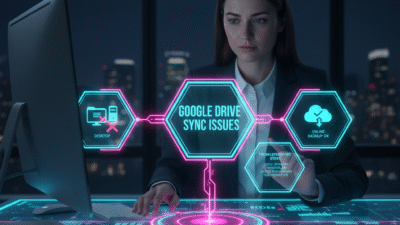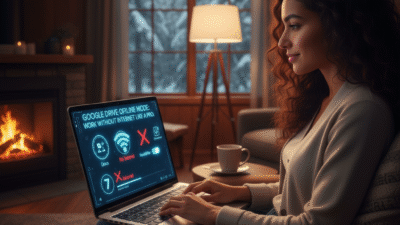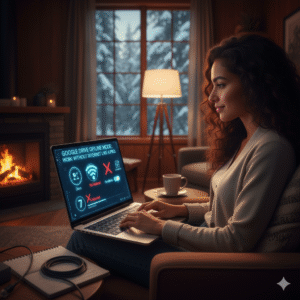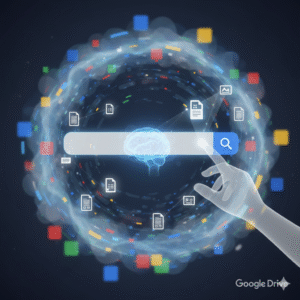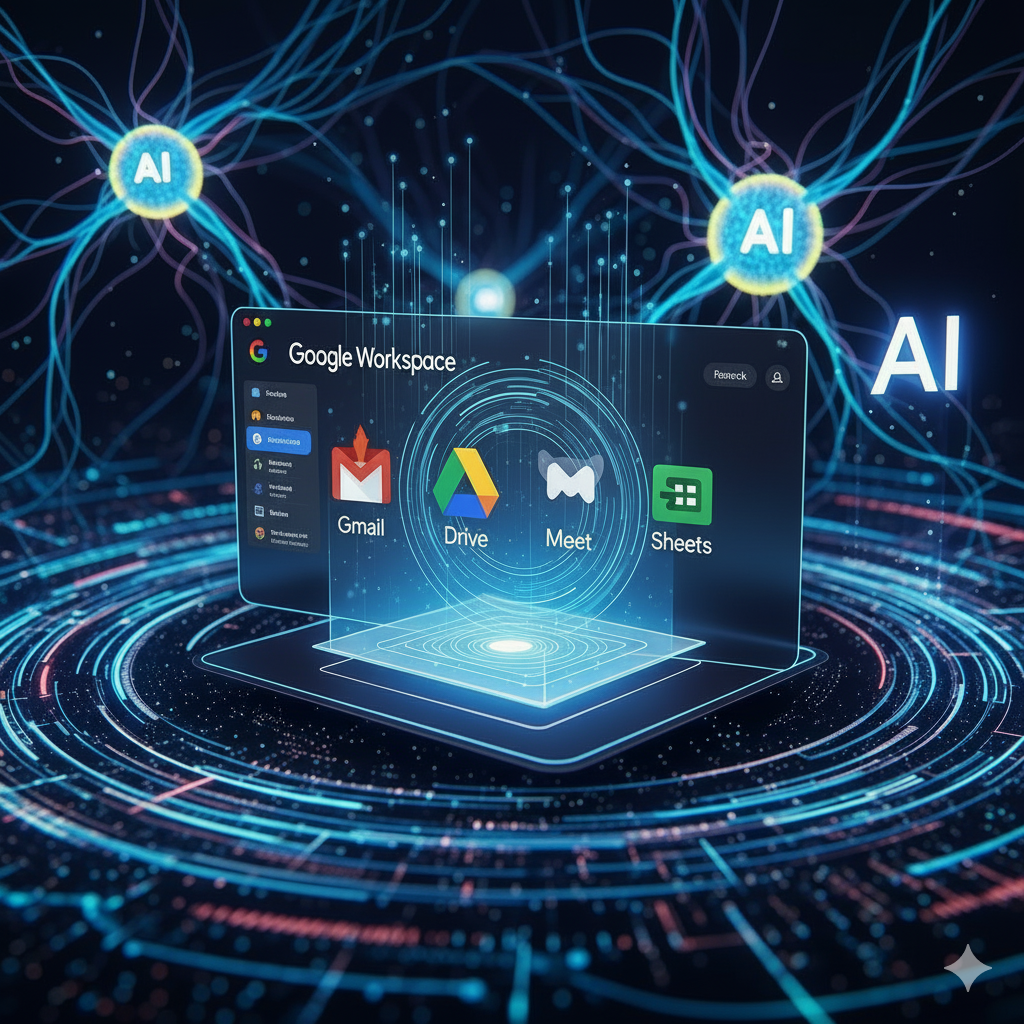Google Drive is a vital tool for many people. Therefore, it keeps your files safe in the cloud. It also syncs them to your computer desktop. However, sometimes the synchronization stops working well. Truly, this can be very frustrating. You need your files to be up-to-date everywhere.
Some users ignore sync problems. But, this can cause you to lose work or use old versions. Consequently, fixing sync issues quickly is very important. Always remember, most syncing problems are easy to fix. By following simple checks and restarting the process, you can get your files flowing smoothly again. This ensures you always have the right version of every document. It also keeps your workflow running smoothly.
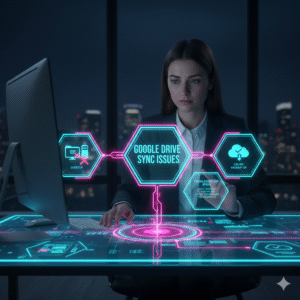
The Sync Problem: Why Files Stop Talking
First, let’s understand why your files might stop syncing between the cloud and your desktop. The syncing process is complex. It involves your computer, the Drive app, and your internet connection. Clearly, a failure in any one part can cause the whole thing to stop. Therefore, you must check the most common causes first.
The Most Common Sync Blockers
These common issues often prevent Google Drive from syncing correctly:
-
Full Storage: Your Google Drive storage space is full. The app cannot add new files.
-
Network Issues: Your internet connection is weak or disconnected. The app cannot talk to the cloud.
-
Large Files: You are trying to sync one very large file (e.g., a video). This can pause the entire process.
-
File Name Errors: The file name has an illegal character (like a forward slash
/). The app cannot read the file path. -
App Glitches: The Drive desktop application has frozen or needs an update.
-
Firewall Blocks: Your computer’s security software is blocking the Drive app from connecting.
Troubleshooting involves systematically checking each of these potential blockers. You must eliminate the simple causes first.
What is Syncing, and Why is it Important?
So, what exactly is file syncing for Google Drive? It is the continuous, automatic process of mirroring files. It ensures that the files on your desktop match the files in the cloud. Truly, this is important for backup. It is also important for collaboration.
The Value of Perfect File Synchronization
Here is why perfect syncing is so important:
-
Data Backup: Your files are safe in the cloud if your computer breaks down.
-
Access Everywhere: You can access the same file from your phone, tablet, or another computer.
-
Version Control: Everyone is working on the most recent version of a document.
-
Offline Access: You can work on files even when you do not have internet access. The files will update later.
-
Workflow Continuity: You can seamlessly switch between devices without losing progress.
Truly, a broken sync breaks your entire workflow. It puts your important data at risk. Fixing it must be a top priority.
Pillar 1: The Quick Fixes – Restart, Check, and Pause
The first step in troubleshooting is to try the easiest, fastest fixes. These steps usually solve simple glitches and temporary network problems. Clearly, most errors are minor. Therefore, a simple restart can often fix the issue completely.
Simple Steps to Kickstart Synchronization
Firstly, pause and resume syncing. Find the Google Drive icon on your desktop toolbar. Click it. Then, select “Pause syncing.” Wait one minute. Then, select “Resume syncing.” This often resets the connection. Secondly, check your internet connection. Make sure your Wi-Fi is working. Try opening a website to confirm you are online.
Furthermore, restart the Drive application. Close the Drive desktop application completely. Wait about ten seconds. Then, relaunch the application. This clears any temporary app glitches. Also, check your available storage. Go to your Google Drive storage page online. If you are near the 15 GB limit, delete some large files first. This gives the app room to work. Lastly, check your system time. Ensure your computer’s date and time settings are correct. An incorrect time can block secure connections. Truly, these quick checks take only a few minutes. They often solve the majority of common syncing failures right away.
Pillar 2: Deep App and Settings Troubleshooting
If the quick fixes do not work, you must look deeper into the Drive application settings. Specific settings often control how and what files sync. Clearly, finding the exact setting that is causing the block is the next step. Therefore, focus on the app’s internal configuration.
Diagnosing App-Specific Settings
Firstly, check the syncing folders. Click the Drive icon. Go to Preferences or Settings. Ensure that the specific folders you want to sync are selected. Sometimes, a folder is accidentally unchecked. Secondly, review the file status. Look for a small error icon on the file. This often means the file name has an illegal character. Rename the file and try again.
Furthermore, check the blocked files list. The Drive app sometimes shows a list of files it cannot sync. Review this list. Fix the file errors one by one. Also, update the Drive app. Make sure you have the newest version of the Drive desktop application. Outdated software often causes new sync problems. Lastly, check proxy settings. If your company uses a special network setup, the Drive app might need custom proxy settings. Consult your IT team for this information. Truly, reviewing the application’s internal settings helps pinpoint the exact file or folder that is causing the entire sync process to stall.
Pillar 3: Advanced Methods – Reinstallation and Disconnection
If all other steps fail, you may need to perform more advanced troubleshooting. This includes completely disconnecting your account or reinstalling the application. Clearly, these steps are more drastic. Therefore, make sure you back up any local files first.
Resolving Persistent Syncing Errors
Firstly, disconnect your account. Go to the Drive app settings. Select the option to disconnect your account. This stops all syncing. Then, sign back in. This forces the app to re-establish a completely fresh connection to the cloud. Secondly, reinstall the Drive application. Uninstall the desktop application completely. Download the latest version from Google. Then, reinstall it. This fixes corrupted application files.
Furthermore, check your computer’s firewall. Your security software might be blocking the Drive app’s connection. Temporarily disable your firewall to see if syncing starts. If it works, you need to add Google Drive as a trusted application. Also, check for specific file conflicts. Sometimes, both the desktop and the cloud file change at the same time. The app cannot decide which version to keep. Look for files with “Copy” or “Conflict” in the name. Resolve these manually.
Lastly, clear the Drive cache. In rare cases, a corrupted local cache causes problems. You can clear this cache folder manually. You should only do this with care and after disconnecting your account. Truly, these advanced methods are powerful. They solve the most stubborn, long-lasting syncing problems effectively.
Best Practices: Preventing Future Sync Issues
Preventing future sync issues is always better than fixing them later. You must adopt smart habits. This keeps your files organized and your app running smoothly. Clearly, simple routine checks save much time and frustration. Therefore, follow these best practices for a stable workflow.
Simple Habits for Continuous Smooth Syncing
Firstly, monitor your storage often. Check your total storage usage weekly. Delete unnecessary large files before you hit the limit. Secondly, sync only essential folders. Do not sync your entire Google Drive library to your desktop. Only select the folders you use every day.
Furthermore, check file names before uploading. Avoid special characters like ?, *, or / in file names. This prevents file path errors. Also, review your blocked list regularly. Check the Drive app settings. See if any files are consistently failing to sync. Fix or delete them right away. Lastly, pause syncing before big transfers. If you know you will be offline or transferring hundreds of files, manually pause syncing first. Resume it when the task is done and the connection is stable. Truly, adopting these simple routines keeps your Google Drive application healthy. This minimizes the risk of sudden, frustrating sync failures.
Frequently Asked Questions (FAQs)
Q1: Why is my Google Drive icon stuck on “Scanning files”?
The “Scanning files” message often means the app is checking a very large folder. It can also mean a program on your computer is holding a file open. Try restarting your computer completely. This often releases the stuck file.
Q2: Will disconnecting my account delete any files from my desktop?
No, it will not. Disconnecting your account only stops the synchronization process. It does not delete any files from your computer or the cloud. All files remain safely stored in both locations.
Q3: What should I do if my large video file won’t sync?
If a large video file won’t sync, check its format. Some unusual formats may cause issues. If the format is fine, try uploading the file directly through the Google Drive website instead of using the desktop app.
Q4: Does using a VPN cause Google Drive sync problems?
Yes, sometimes it does. A VPN can change your network settings or IP address rapidly. This confuses the Drive app, which needs a stable connection to the Google servers. Try pausing or disconnecting the VPN while you sync large amounts of data.
Q5: If I archive an email, does it free up storage space?
No, it does not. Archiving an email only moves it from your Inbox to the All Mail folder. The email and its attachments still count against your total Gmail storage limit. To free up space, you must delete the email and empty the Trash.
Also Read: Gmail Storage Full? Use These Simple Search Hacks