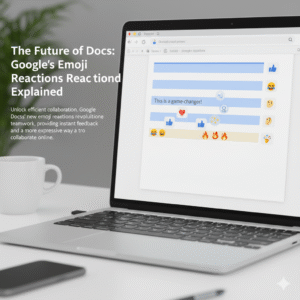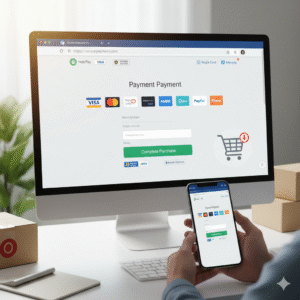In the rapidly evolving digital workplace, tools that enhance collaboration and streamline workflows are invaluable. Google Docs has long been a cornerstone of team productivity, constantly adapting to meet modern demands. However, one of its most significant, yet subtly powerful, updates is the introduction of the Pageless format. Initially seen by some as a minor aesthetic change, the true impact of Pageless for teams in 2025 is profound. Clearly, it represents a shift from print-centric document creation to a truly digital-first, fluid, and collaborative experience. Therefore, understanding why this update matters is crucial for any organization aiming to maximize its efficiency and innovation.
Many teams still operate with a “print mentality,” even when working entirely digitally. They design documents with page breaks, margins, and headers, replicating a physical paper experience. However, this approach can stifle creativity and create unnecessary friction in a dynamic online environment. The Pageless format liberates documents from these traditional constraints, offering an expansive canvas that adapts to any screen and workflow. Truly, it’s not just about removing page breaks; instead, it’s about embracing a mindset where content flows continuously, fostering uninterrupted collaboration and dynamic information sharing. This fundamental change allows teams to work more naturally within a digital space, paving the way for enhanced productivity and innovative ways of interacting with shared knowledge.

The Shift to Pageless: A Fundamental Rethink of Documents
To begin with, let’s understand what the Pageless format truly entails and why Google introduced it. Traditionally, word processors, including Google Docs, mimicked physical paper, complete with fixed page dimensions, margins, and headers. This “page-centric” view was essential for printing documents. However, in an increasingly digital-first world where most documents are consumed on screens—from desktops to tablets and phones—the concept of a fixed “page” becomes an arbitrary constraint. Consequently, the Pageless format removes these boundaries, allowing content to flow continuously without artificial breaks.
Why Google Docs Went Pageless and Its Core Principles
Naturally, Google’s motivation for introducing Pageless was rooted in enhancing the digital collaboration experience. Firstly, the Pageless format offers an adaptive view. This means content automatically adjusts to the width of your screen, eliminating the need for horizontal scrolling or constant zooming, regardless of the device you are using. This vastly improves readability and user experience. Secondly, it fosters uninterrupted content flow. Without page breaks, collaborators can scroll seamlessly through lengthy documents, which is particularly beneficial for large projects, research papers, or continuous note-taking. Clearly, this removes a common point of friction during collaborative editing.
Furthermore, Pageless encourages a digital-first mindset. It signals a move away from designing documents primarily for print and towards optimizing them for screen consumption and dynamic interaction. This aligns with modern work practices where documents are often living entities, constantly updated and shared online. Lastly, it enables new features and integrations that are not possible in a page-based layout. For example, wide images, extensive tables, or integrated whiteboarding elements can seamlessly become part of the document without awkward resizing or layout compromises. Truly, the Pageless format is more than a display option; it’s a philosophical shift in how we create, consume, and collaborate on documents in a digital world.
Boosting Collaboration and Productivity for Teams
The most significant impact of Docs’ Pageless format is on team collaboration and overall productivity. By removing the traditional constraints of pages, the update fosters a more fluid and efficient environment for shared work. Clearly, this directly addresses common pain points in collaborative document creation, leading to smoother workflows and more effective team output. Therefore, understanding these benefits is crucial for leveraging the full potential of Pageless.
Streamlining Workflows and Enhancing Team Output
Firstly, Pageless eliminates the frustration of awkward page breaks during collaborative editing. When multiple team members are working on a document, content often shifts, causing page breaks to appear in inconvenient places, disrupting flow. With Pageless, content simply reflows, ensuring everyone sees a consistent and continuous stream of information, regardless of concurrent edits. This significantly improves the shared reading and editing experience.
Secondly, it enhances readability and accessibility across diverse devices. Team members access documents from desktops, laptops, tablets, and smartphones. The adaptive nature of Pageless means the document automatically adjusts to fit each screen, making it easier to read and interact with without constant zooming or horizontal scrolling. This is especially beneficial for remote or distributed teams, ensuring a consistent experience for everyone.
Furthermore, Pageless facilitates the integration of richer, wider content. Teams can embed large tables, extensive charts, or even integrate whiteboarding tools directly into the document without worrying about squeezing them into page margins. This allows for more comprehensive and visually engaging collaborative documents, which is excellent for brainstorming sessions, project planning, or detailed report generation. Truly, Pageless transforms Docs into a truly agile collaborative canvas, making teamwork more seamless and productive.
Fostering Creativity and Dynamic Content Creation
Beyond just productivity, Docs’ Pageless format plays a crucial role in fostering creativity and enabling more dynamic content creation within teams. By breaking free from the rigid structure of traditional pages, the update encourages a more expansive and less constrained approach to documenting ideas, planning projects, and sharing information. Clearly, this shift empowers teams to think beyond the limitations of print and embrace a truly digital canvas. Therefore, understanding its role in creative workflows is essential.
Unleashing New Possibilities for Digital Documentation
Firstly, Pageless encourages a free-form ideation and brainstorming environment. Without the mental barrier of page breaks, teams can capture thoughts, notes, and ideas continuously, almost like a digital whiteboard. This promotes a more natural flow of consciousness, which is ideal for early-stage project planning, mind-mapping, or rapid content generation. The focus shifts from formatting to the pure generation of ideas, fostering a more creative atmosphere.
Secondly, it allows for the seamless integration of diverse media and interactive elements. Imagine embedding a wide, interactive data visualization, a full-screen diagram, or even a video directly into your document without worrying about how it will appear on a printed page. Pageless provides the expansive real estate needed for such rich media, making documents more engaging and informative. This is particularly useful for design teams, marketing teams creating campaign briefs, or product teams documenting user flows.
Furthermore, the absence of page breaks encourages longer-form, continuous narratives that are optimized for digital consumption. This means teams can create comprehensive living documents that evolve over time, such as ongoing project logs, detailed knowledge bases, or expansive research documents, without the artificial fragmentation caused by page breaks. Truly, Pageless transforms Google Docs into a versatile platform for dynamic, media-rich content that sparks creativity and supports modern digital storytelling.
Adapting to the Pageless Mindset: Best Practices for Teams in 2025
While the technical implementation of Pageless is straightforward, truly harnessing its benefits requires teams to adopt a new mindset and establish best practices. Clearly, simply removing page breaks won’t automatically transform workflows; instead, conscious effort to adapt to this new paradigm is necessary. Therefore, proactive strategies for content organization, communication, and leveraging new features will be key to success in 2025.
Strategies for Maximizing Pageless Benefits
Firstly, rethink document organization. Without page numbers, teams must rely more heavily on outlines, headings, and the document outline feature in Docs for navigation. Encourage the consistent use of clear headings and subheadings to maintain structure. Implement a table of contents, which automatically updates, for lengthy documents. This provides an easy way to jump to relevant sections.
Secondly, leverage wide content effectively. Embrace the ability to add wider images, tables, and integrated elements. However, ensure these additions genuinely enhance understanding and don’t overwhelm the reader. Use these elements strategically for data visualization, diagrams, or flowcharts that benefit from a larger canvas. Furthermore, establish new internal guidelines for document creation.
Discuss how your team will use Pageless for different types of documents—e.g., meeting notes, project plans, reports. Agree on conventions for spacing, section breaks, and media insertion to maintain consistency. Lastly, educate and train your team on the benefits and features of Pageless. Conduct workshops, share tips, and encourage experimentation. Highlight how it streamlines collaboration and enhances readability on various devices. Truly, by actively adapting to the Pageless mindset, teams can unlock a new level of efficiency, creativity, and seamless collaboration in Google Docs.
Frequently Asked Questions (FAQs)
Q1: What is the main difference between “Pageless” and traditional “Pages” in Google Docs?
The main difference is that “Pages” format mimics physical paper with fixed page breaks, margins, and headers, suitable for printing. “Pageless” removes these constraints, allowing content to flow continuously, adapting to screen width, and optimized for digital consumption and collaborative editing without interruptions from page breaks.
Q2: Does Pageless mean I can no longer print my Google Docs documents?
No, you can still print documents created in Pageless format. When you choose to print, Google Docs will automatically format the content into pages, adding page breaks as needed, to ensure it’s printable. The Pageless format primarily affects the on-screen viewing and editing experience.
Q3: How does Pageless improve collaboration for remote teams?
Pageless significantly improves collaboration for remote teams by providing a consistent, adaptive viewing experience across all devices (desktops, tablets, phones), eliminating awkward page breaks during concurrent editing, and allowing for richer, wider content integration. This creates a more fluid and less disruptive shared workspace.
Q4: Are there any downsides to using the Pageless format?
A potential downside is that if you rely heavily on precise page-by-page formatting for print-specific documents (e.g., academic papers with strict page limits or specific print layouts), you might need to occasionally switch back to “Pages” view to check final print formatting. However, for digital-first documents, the benefits generally outweigh this minor inconvenience.
Q5: How can teams best navigate long Pageless documents without page numbers?
Teams can best navigate long Pageless documents by consistently using headings and subheadings, leveraging the automatic “Document Outline” feature in Google Docs, and utilizing the search function within the document. These tools allow for quick navigation to specific sections without relying on traditional page numbers.
Also Read: How Gemini AI Changes Your Google Workspace