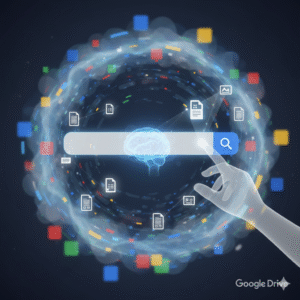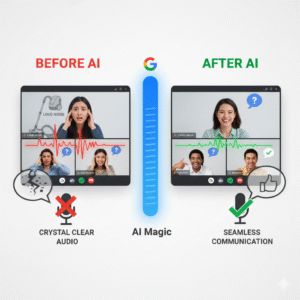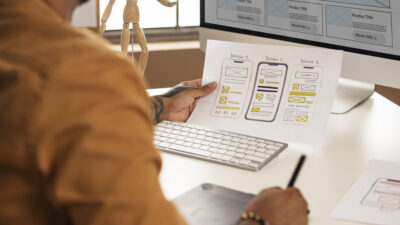Maximizing Your Day: The Power of Smarter Scheduling in the Latest Outlook Updates
For years, Microsoft Outlook has been the go-to tool for managing email and calendars. However, the world of work is rapidly changing. We now face more meetings, more emails, and more digital clutter than ever before. To fight this, the latest Outlook updates have introduced a powerful game-changer: artificial intelligence (AI). This new wave of smarter scheduling and AI suggestions is not just a minor tweak; it’s a complete revolution in how we manage our time and communicate.
By embracing these innovative features, you can turn your overwhelmed inbox and calendar into a streamlined system of productivity. This comprehensive guide will walk you through the most significant advancements, showing you exactly how the latest Outlook updates will help you regain control of your day.
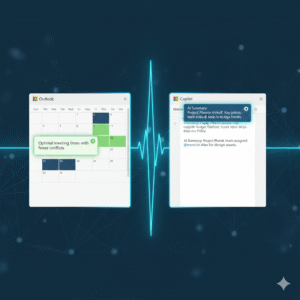
The Era of AI-Powered Productivity with Latest Outlook Updates
The core of the latest Outlook updates is Microsoft’s commitment to an AI-first future. This strategy focuses on integrating intelligent technology right into the tools you use every day. The goal is simple: to automate the routine, time-consuming tasks so you can focus on work that truly matters. AI is no longer a futuristic concept; it is an active, essential part of your daily workflow. Consequently, your email client is transforming into a full-fledged personal assistant.
Furthermore, this transformation means that every new feature is designed to learn from your habits. Outlook’s AI observes how you prioritize emails, when you prefer to meet, and who your most important contacts are. As a result, the suggestions it provides become more accurate and personalized over time. This continuous learning loop ensures that the latest Outlook updates deliver constantly improving efficiency. Ultimately, you get to experience an email and calendar system that is uniquely tailored to your professional needs, making your workday smoother and less stressful. This new level of customization is what sets the new experience apart.
Scheduling Assistant: Going Beyond Basic Availability
Finding a meeting time that works for everyone is one of the most frustrating parts of office life. The old method involved endless back-and-forth emails, checking multiple calendars, and dealing with time zone headaches. Thanks to the latest Outlook updates, the Scheduling Assistant has evolved into a truly “smarter” tool.
The Scheduling Assistant now uses AI to do more than just check for open blocks on a calendar. It intelligently analyzes everyone’s schedule, considering factors like typical working hours, previously scheduled commitments, and even travel time between different locations. For instance, if a colleague is traveling, the assistant will automatically account for their time zone change and an appropriate buffer.
What’s more, this feature doesn’t just show you available slots; it actively suggests the optimal time. It might recommend a time that avoids a major conflict or one that minimizes back-to-back meetings for attendees. The objective of these latest Outlook updates is to eliminate the dreaded “When are you free?” chain, allowing you to create meeting invites in just a few clicks. This is a massive time saver for any professional.
Copilot Integration: Your Personal Email and Calendar Coach
The most significant AI addition in the latest Outlook updates is the integration of Copilot. This tool acts as an advanced virtual assistant living right inside your email and calendar. Copilot’s capabilities extend across both your inbox and your meeting management, providing unparalleled assistance. For example, in your email, Copilot can instantly summarize lengthy email threads. If you open a discussion with dozens of replies, it will condense the entire conversation into a few key bullet points, highlighting decisions and action items. This one feature can save you hours of reading every week.
Moreover, Copilot assists with drafting emails, which is a major benefit of the latest Outlook updates. You can simply provide a natural language prompt, such as, “Draft a reply to Sarah politely declining her meeting request but suggesting a follow-up call next week.” Copilot will then generate a professional, well-written draft. Beyond drafting, Copilot offers “coaching” suggestions, which are another powerful aspect of the latest Outlook updates. It analyzes the tone of your message before you send it, ensuring that you convey the intended sentiment, whether that’s firm, friendly, or urgent. Therefore, Copilot makes you a more effective and efficient communicator, ultimately improving your professional interactions.
Focused Inbox and Smart Prioritization
A cluttered inbox is a major source of anxiety and lost time. To combat this, the latest Outlook updates have refined the Focused Inbox feature, making it more intelligent than ever. The Focused Inbox automatically sorts your incoming mail into two tabs: “Focused” for emails the AI deems most important, and “Other” for everything else, like newsletters, promotions, and less critical correspondence.
The AI uses a complex set of criteria to determine priority. It learns your habits, paying attention to who you reply to most often and which threads you spend the most time reading. It also analyzes the email’s content, looking for keywords that signify urgency or importance, such as project names or your manager’s name. This process of smart prioritization in the latest Outlook updates ensures that the critical messages are always visible, which significantly reduces the time you spend sifting through junk
You can, of course, train the AI by manually moving emails between the two tabs. This action teaches the system your personal preferences, making the sorting more accurate as you continue to use the feature. This dynamic learning process is key to a calm and efficient inbox.
Enhanced Meeting Insights and Recaps
The latest Outlook updates also bring intelligence directly into the meeting experience, both before and after the event. Before a meeting, the new Meeting Insights feature provides context by pulling relevant documents and email threads related to the topic. This preparation step ensures that you are never walking into a meeting cold. You will have all the necessary background information at your fingertips, which allows you to contribute more meaningfully to the discussion. This is a clear move towards proactive productivity.
Following the meeting, a powerful new capability from the latest Outlook updates is the automatic Meeting Recap. For meetings conducted in Microsoft Teams (and integrated with Outlook), the AI automatically generates a summary. This recap includes a meeting transcript, a list of all attendees, and, crucially, a list of suggested action items.
Instead of relying on manual note-taking, the AI captures everything and highlights the most important outcomes. This feature is especially valuable for people who missed the meeting or need to quickly recall a specific decision. This advancement is a key part of the new intelligent workflow, making meetings not just easier to schedule, but also more effective in their outcomes. The latest Outlook updates ensure that you don’t just attend a meeting; you leave with clear, actionable results.
Security and Search: Intelligent Defenses and Discovery
Productivity in Outlook isn’t just about scheduling; it’s also about having confidence in the system and being able to quickly find what you need. The latest Outlook updates have significantly beefed up the security features using AI. The system now uses advanced machine learning models to detect sophisticated phishing attempts and zero-day threats that traditional filters might miss. It constantly analyzes sender behavior and email content, providing a dynamic defense that keeps your sensitive information safe. This quiet, intelligent defense is working for you 24/7, providing peace of mind.
Similarly, the search function in the latest Outlook updates has undergone a major overhaul. The search bar now understands natural language queries much better than before. Instead of having to use perfect keywords, you can type, “Find the email John sent last week about the Q3 budget” and the system will understand the intent and quickly surface the correct message, attachments included. The AI-powered search even prioritizes results based on your communication history, putting the most relevant conversations right at the top. This ability to instantly retrieve information is a core component of the enhanced user experience delivered by the latest Outlook updates, saving you precious minutes throughout your workday.
The Future of Work is Here
The introduction of smarter scheduling and AI suggestions represents a significant leap forward. The latest Outlook updates are a clear signal that Microsoft is committed to transforming our digital workspaces. By embracing these AI-powered features—from the intelligent Scheduling Assistant and the robust Copilot integration to the streamlined Focused Inbox and the proactive Meeting Recaps—you can dramatically improve your personal and team productivity.
Take the time to explore these new tools. Customizing the AI to your specific working style is an investment that will pay off immediately, allowing you to finally spend more time on meaningful work and less time managing your inbox and calendar. The future of smarter, more efficient work is officially active in the latest Outlook updates.
Frequently Asked Questions (FAQs)
1. What is the most significant new feature in the latest Outlook updates?
The most significant new feature is the integration of Copilot, which is an AI assistant that provides real-time help. It can draft emails, summarize long email threads into key bullet points, and offer “coaching” suggestions on the tone and clarity of your messages before you send them.
2. How does the “Smarter Scheduling” feature actually save me time?
The smarter scheduling in the latest Outlook updates saves time by using AI to analyze the calendars of all participants, considering time zones, travel, and existing meetings. Instead of you manually checking for open slots, the Scheduling Assistant automatically suggests the single optimal time that works for everyone, virtually eliminating the back-and-forth email negotiation process.
3. Will the new Focused Inbox in the latest Outlook updates delete my non-priority emails?
No, the Focused Inbox will not delete your emails. It simply sorts incoming messages into two tabs: “Focused” for important emails (based on AI analysis of your habits and sender priority) and “Other” for less critical messages. You can switch between the two tabs at any time to view all your mail, and you can train the AI by manually moving messages to improve its sorting accuracy.
4. Is Copilot available for all versions of Outlook after the latest Outlook updates?
Copilot is part of the Microsoft 365 ecosystem. Access to the full range of Copilot features, especially the drafting and summarizing tools, generally requires a Copilot for Microsoft 365 subscription, which may be available for business/enterprise accounts or as an add-on for personal subscriptions, depending on your organization’s setup.
5. How has the search function improved in the latest Outlook updates?
The search function now uses AI and Natural Language Processing (NLP) to understand what you mean, not just the keywords you type. For instance, you can type a phrase like “Find the attachment from the meeting last Tuesday about the new project,” and the search will intelligently prioritize the most relevant results from your entire history of mail and files.
Also Read: Microsoft Loop Explained: A Game-Changer for Collaboration