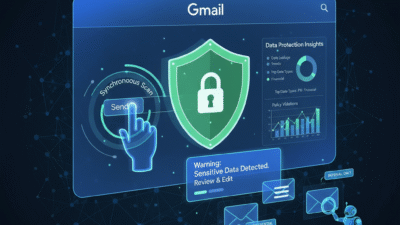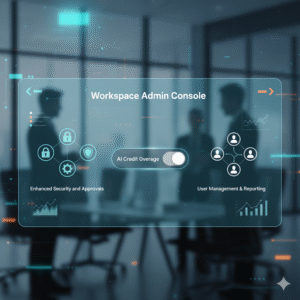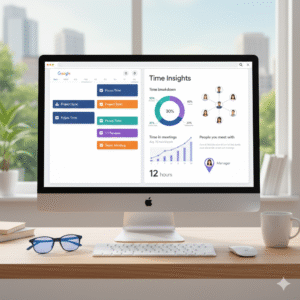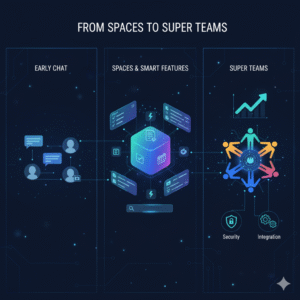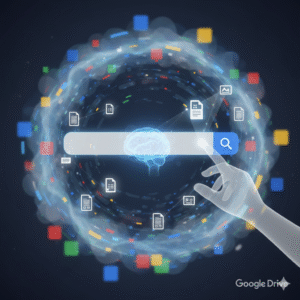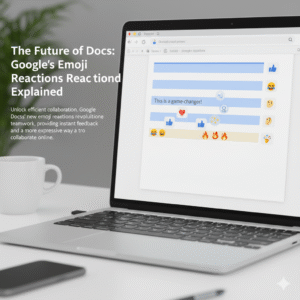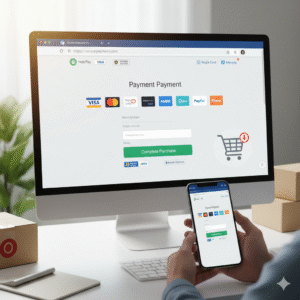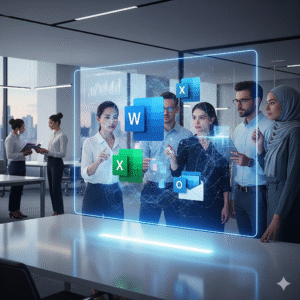Gmail remains the primary communication channel for businesses worldwide. Therefore, it is also the most common point of data leakage. Employees, whether accidentally or maliciously, can easily share sensitive information like client lists, financial records, or intellectual property. This kind of data exposure leads to huge compliance fines and serious reputational damage. Consequently, protecting this flow of information is absolutely vital. Google Workspace has recently introduced significant updates to Data Loss Prevention (DLP) for Gmail. These changes are designed to provide stronger, more immediate protection. We will explore how these powerful new tools can help your business secure its most critical communications.
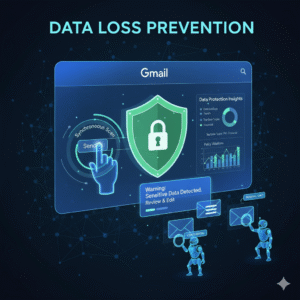
The Shift to Instantaneous (Synchronous) DLP Scanning
One of the most impactful recent updates to Data Loss Prevention in Gmail is the move to instantaneous, or synchronous, scanning. Previously, DLP rules were often applied asynchronously, which meant there could be a short but critical delay between the user hitting “Send” and the rule being enforced. Therefore, the email might temporarily leave the secure perimeter of the user’s outbox.
Now, however, the DLP scan happens instantly when the user clicks the Send button. Consequently, the user is notified immediately if the message violates a policy. This real-time enforcement is a major security improvement. Furthermore, this change aligns Gmail DLP with the instantaneous protection already available in Google Drive and Chat. Ultimately, this synchronous scanning drastically minimizes the window for data leakage.
Empowering Users with Customizable Warnings and Actions
A key part of effective Data Loss Prevention is user education. Most data leaks happen because of simple human error, not malicious intent. Therefore, Gmail’s updated DLP now provides more actions than just blocking an email outright. Specifically, administrators can configure a “Warn” action. This action displays a notification to the user about the sensitive content.
Additionally, the administrator can fully customize this warning message. This customizable warning allows the IT team to include specific policy details and links to relevant training materials. Consequently, the user is educated on the spot. The user can then choose to either edit the message to remove the sensitive data or, if appropriate, override the warning and send the message, with the action logged for auditing. This granular control transforms DLP into a powerful educational tool for the entire business.
Gaining Clarity with New Gmail Data Protection Insights
Security teams struggle to manage risks they cannot see clearly. Now, a new feature called Gmail Data Protection Insights gives administrators the visibility they truly need. Specifically, this reporting tool provides daily, high-level analytics on the sensitive data leaving the organization via email. Therefore, IT leaders can see trends, such as the most common data types (like passport numbers or bank details) being flagged in outgoing messages. Furthermore, these insights help administrators assess whether their existing Data Loss Prevention rules are effective. Consequently, the team can move from a reactive posture—responding to breaches—to a proactive one. Thus, these insights are crucial for refining policies and addressing potential risk patterns before they become actual security incidents.
Leveraging Data Classification Labels for Deeper Control
Data classification is a strong foundation for any effective Data Loss Prevention strategy. Therefore, Google has integrated data classification labels directly into Gmail. Specifically, administrators can create or use existing Google Drive labels to tag emails based on their sensitivity. Consequently, a message can be automatically labeled “Internal Only” or “Confidential Financial Data.” Now, DLP rules can use these labels as a condition. For example, a rule can be set to automatically block any email with the label “Highly Confidential” from being sent to an external recipient. Furthermore, the auto-classification labeling feature uses DLP rules to apply these labels automatically. This seamless integration provides deeper, more targeted control over sensitive information, which is a significant boost to Data Loss Prevention.
Best Practices: Setting Up Powerful DLP Rules
Implementing Data Loss Prevention effectively requires careful rule construction. You must start by identifying your company’s most sensitive data types (PII, credit card numbers, health records). Then, use the robust library of predefined content detectors in Google Workspace. Furthermore, administrators should utilize the minimum number of matches and the confidence threshold settings. This tuning prevents too many false positives that frustrate employees. Moreover, a best practice is to always start new rules in “Audit only” mode. This allows the security team to monitor the rule’s impact passively and adjust the settings before enforcing actions like “Block” or “Quarantine.” Consequently, a phased approach minimizes disruption and ensures a smooth rollout of your Data Loss Prevention strategy.
Protecting Against Accidental Leaks and Insider Threats
The majority of data leaks are due to human error—the wrong attachment, the wrong recipient, or a simple lapse in judgment. Data Loss Prevention acts as a crucial safety net against these accidental leaks. Because the new synchronous scanning immediately alerts the user, they have the chance to correct the error before the sensitive email ever leaves the system. However, DLP is also a powerful tool against insider threats. By setting up monitoring rules for specific keywords, file types, or even communication patterns, administrators can flag suspicious activity. Consequently, messages suspected of containing proprietary information being sent to personal accounts can be automatically quarantined for admin review. This dual-purpose protection is essential for securing modern business communication.
Conclusion
The enhancements to Gmail’s Data Loss Prevention capabilities mark a necessary and significant step forward in enterprise email security. Moving to instantaneous scanning eliminates the risk window. Furthermore, customizable warnings turn policy enforcement into an educational opportunity for your users. Finally, integrating features like Data Protection Insights and classification labels provides the necessary clarity and granularity for managing risk at scale. Ultimately, securing business emails is not just about avoiding fines; moreover, it is about protecting your intellectual property, client trust, and brand reputation. Therefore, utilizing these advanced Data Loss Prevention tools in Google Workspace is no longer optional. Instead, it is a mandatory element of a mature, modern security strategy.
Frequently Asked Questions (FAQs)
1. What is the difference between synchronous and asynchronous DLP scanning?
Synchronous scanning is a key update where the Data Loss Prevention rule is checked instantly when the user clicks “Send.” This prevents the email from leaving the outbox if sensitive data is found. Asynchronous scanning, the older method, applied the rule after a short delay, which created a small window for potential leakage.
2. How do I access the new Gmail Data Protection Insights?
The new Gmail Data Protection Insights are reports available to Google Workspace administrators in the Admin console. They provide aggregate data on sensitive content detected in outgoing emails. Administrators use these insights to refine and strengthen their existing Data Loss Prevention rules.
3. What is the benefit of the new “Warn” action in DLP rules?
The “Warn” action notifies the sender about sensitive content before the email is sent, which helps prevent accidental sharing. The customizable message allows administrators to educate the user immediately about the policy violation, encouraging correction and better future compliance.
4. Which types of sensitive data can Gmail DLP detect?
Gmail Data Loss Prevention can detect a vast array of sensitive data types using predefined content detectors. This includes, but is not limited to, credit card numbers, Social Security Numbers, passport numbers, and various international ID numbers, along with custom keywords and regular expressions.
5. How do data classification labels enhance Gmail DLP?
Classification labels (like “Confidential” or “Internal Only”) allow administrators to create highly targeted Data Loss Prevention rules. These rules can be configured to block or warn against specific actions—such as external sharing—only when a message has a particular sensitivity label attached to it.
Also Read: New Google Workspace: Must-Try School