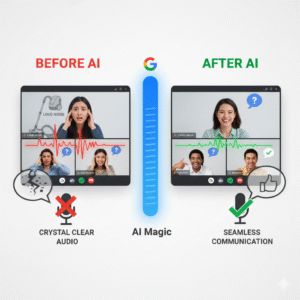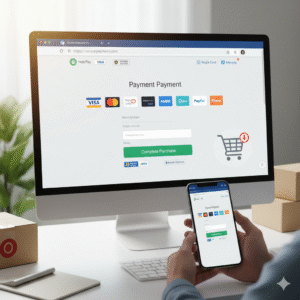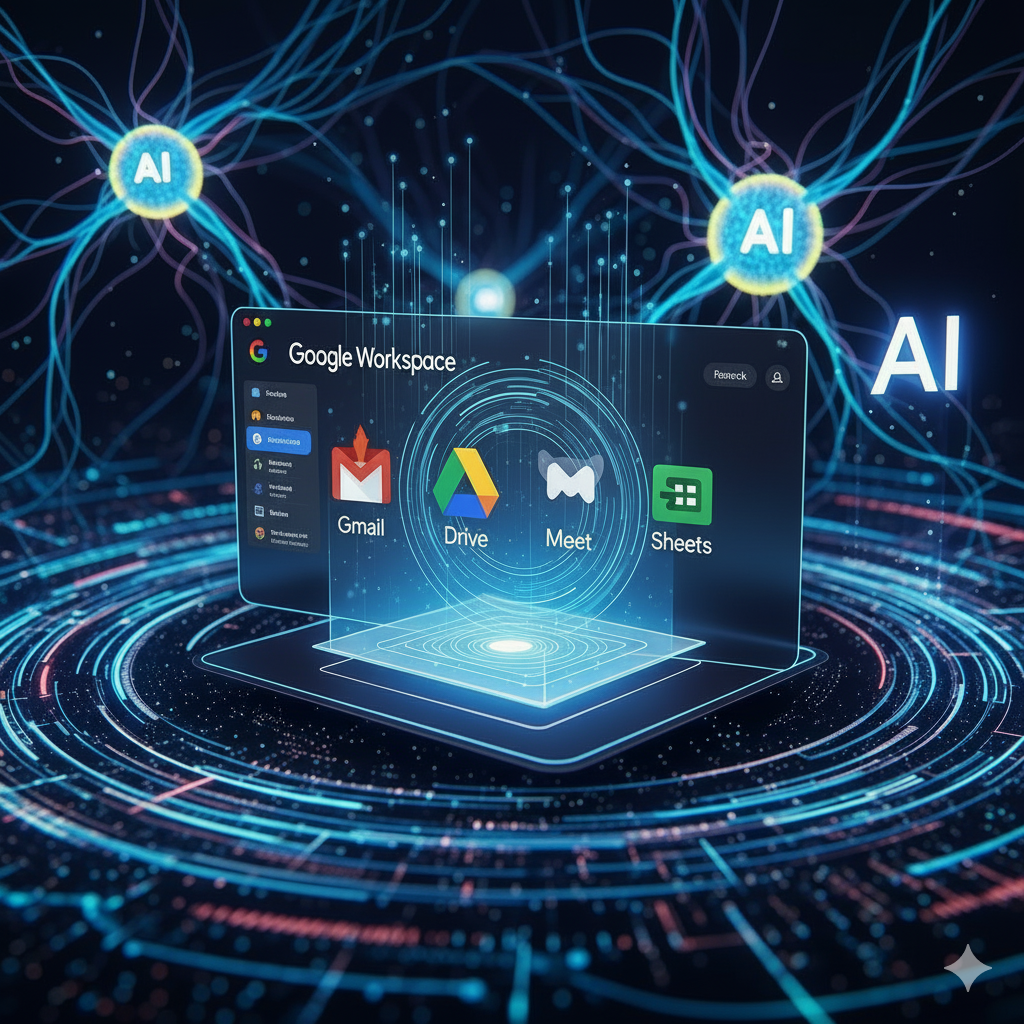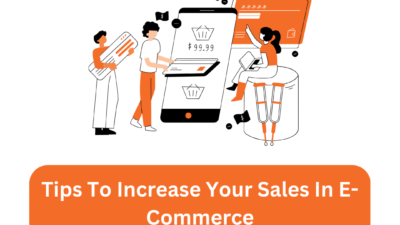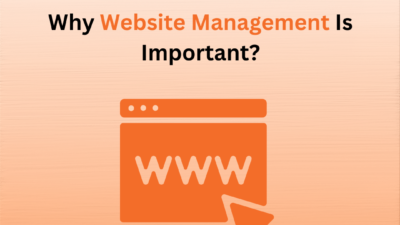Remote work has become the new norm for countless teams worldwide. While it offers flexibility and convenience, it also introduces a unique set of challenges. One of the most persistent and frustrating? Background noise. From barking dogs and wailing sirens to the gentle hum of a washing machine, unexpected sounds can derail even the most important virtual meetings. Enter Google Meet’s new AI noise cancellation. This isn’t just another filter; it’s a sophisticated leap forward that promises to revolutionize how remote teams communicate.
The Problem with Noise: More Than Just an Annoyance
Think about it: how many times have you been on a call where someone’s audio is dominated by a distraction?
- Loss of Focus: Your brain is working overtime trying to filter out the noise, making it harder to concentrate on the speaker’s words.
- Reduced Productivity: Repeated interruptions can extend meeting times and lead to frustration.
- Communication Breakdown: Critical information can be missed or misunderstood, leading to errors and rework.
- Professionalism: Persistent background noise can inadvertently project an unprofessional image, even if the individual has no control over their environment.
Traditional noise reduction tools often fall short. They might muffle some noise, but often at the cost of audio quality, sometimes making voices sound robotic or cutting off words.
How Google Meet’s AI Noise Cancellation Works Its Magic
Google’s approach leverages advanced artificial intelligence and machine learning to distinguish between human speech and unwanted background noise. It’s not just dampening sounds; it’s intelligently identifying and isolating them.
Imagine this: your colleague is presenting vital data, and suddenly a vacuum cleaner starts up in their house. Instead of hearing the jarring whir, you simply continue to hear your colleague’s clear voice. The AI is smart enough to know what to keep and what to discard. This means sounds like keyboard typing, door slams, wind, and even construction outside your window can effectively vanish from your meeting audio.
Here’s a quick look at the impact:
The Game-Changing Benefits for Remote Teams
- Crystal-Clear Communication: This is the most obvious and impactful benefit. When everyone can hear and be heard without interruption, clarity improves dramatically. Misunderstandings decrease, and information flows more smoothly.
- Enhanced Focus and Productivity: With fewer distractions, participants can maintain focus on the meeting’s agenda. This leads to more efficient discussions, quicker decision-making, and ultimately, higher productivity.
- Reduced Meeting Fatigue: Constantly battling background noise is mentally draining. By removing this cognitive load, participants will experience less fatigue, making longer meetings more bearable and productive.
- Increased Professionalism and Equity: This feature levels the playing field for team members who might not have a perfectly quiet home office. It ensures that everyone can participate professionally, regardless of their immediate environment.
- Greater Flexibility: Team members no longer need to stress about finding a perfectly silent spot. They can take calls from more diverse locations, enhancing the flexibility that remote work promises. Imagine taking a meeting from a coffee shop without the clatter of cups or the murmur of conversations interfering!
A Glimpse into the Future of Virtual Collaboration
Google Meet’s AI noise cancellation is more than just a convenient feature; it’s a testament to the ongoing evolution of virtual communication tools. As AI continues to advance, we can expect even more sophisticated solutions that make remote interactions feel as natural and seamless as in-person ones.
For remote teams, this update is truly a game-changer. It addresses a fundamental pain point, paving the way for more effective, enjoyable, and productive virtual collaboration. If you’re using Google Meet, make sure to enable this feature and experience the difference for yourself – your team will thank you!
FAQs: Google Meet’s AI Noise Cancellation
Q1: How do I turn on Google Meet’s AI noise cancellation?
A: Turning on this feature is simple and can be done before or during a meeting. Look for the three vertical dots (More options) in the bottom right corner of your screen, then go to “Settings.” In the “Audio” tab, you’ll find the “Noise cancellation” toggle. Just switch it on, and the AI will start filtering out unwanted sounds.
Q2: What kind of sounds does the AI noise cancellation filter out?
A: The feature is designed to filter out non-speech sounds that can be distracting. This includes common background noises like keyboard typing, papers shuffling, door slams, echoes, wind, and even construction sounds. However, it’s important to remember that it is not meant to filter out human voices from other people talking near you.
Q3: Is the noise cancellation feature available for everyone?
A: The availability of cloud-based AI noise cancellation can depend on your Google Workspace edition or subscription. It is a premium feature included with certain paid plans, such as Business Standard, Business Plus, Enterprise, Education Plus, and others. However, device-based noise suppression is available on most Android phones for all users, including those with personal Google accounts.
Q4: Will it affect audio from a video I’m sharing during a meeting?
A: No, when you share your screen, the AI noise cancellation does not affect the audio from the content you are presenting, such as a video or music. This ensures that your meeting participants can hear the shared media clearly without any distortion.
Q5: What should I do if the noise cancellation isn’t working properly?
A: If you find that the feature is not working as expected, first ensure you’re on a supported device and that you have the latest version of the Google Meet app or browser. You should also check that the “Noise cancellation” toggle is actually turned on in your audio settings. If you’re in a quiet environment, the feature might be less noticeable, and if you’re trying to share music or other non-speech sounds, you may need to turn it off.
Also Read: AI-Powered Writing in Gmail & Docs