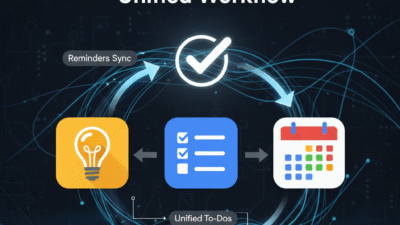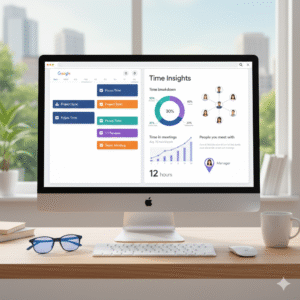If you are a heavy user of the Google Workspace, you have likely faced a common problem. Your quick ideas and notes lived in Google Keep, but your official deadlines and to-dos were managed in Google Tasks and Google Calendar. This split often led to double-checking and missed reminders.
Now, Google has solved this problem by fully integrating Keep reminders with the rest of the Workspace. This shift makes Google Tasks the single, official hub for all your to-dos. This new capability is simple, but it is truly a big step for personal productivity. Now, every single reminder you create finds its way into your main task list and schedule. Therefore, you can finally trust one system to hold all your commitments.
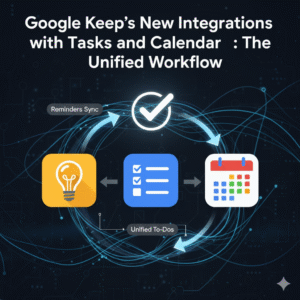
How the New Integration Works
The core of this powerful new workflow is the automatic migration of reminders. When you set a date or time-based reminder on a Google Keep note, it no longer stays just within Keep. Conversely, it is instantly copied and saved to Google Tasks. Because Tasks is deeply connected to your schedule, this instantly creates a unified workflow that saves you time and effort.
Here is what you gain:
- View in Calendar: Tasks with a date and time automatically appear in your Google Calendar grid. This allows you to see notes, to-dos, and meetings all in one visual place.
- Tasks App Access: You can now manage and complete your Keep-originated reminders directly within the Google Tasks app. This includes marking them as complete or editing their due dates.
- Context is Key: In the Tasks app, you can easily see that the item originated “From Keep.” You can then click a link to go right back to the original Keep note. This fact means you always have the full context of the idea or list, which prevents confusion.
- Gemini Integration: Because the reminder is now a Google Task, you can interact with it using the Gemini app. You can ask Gemini about your upcoming to-dos or even log new tasks based on handwritten notes.
This move effectively centralizes all your reminders into one place. Consequently, you can trust that your important notes will not slip through the cracks.
Maximizing Your Unified Workflow
To get the most out of this new integration, you should adjust how you use each tool:
| Tool | Primary Use in the Unified Workflow | Benefit |
| Google Keep | Quick Capture, Brainstorming, Shared Lists | Use it for spontaneous ideas, voice notes, and collaborative lists (like grocery lists). Set a date/time reminder only when an idea needs to become an action. |
| Google Tasks | Structured Execution, Project Management | Use it for multi-step projects, subtasks, and assigning official deadlines. This is now your one main to-do list. |
| Google Calendar | Scheduling, Time-Blocking, Visibility | Use it to see your task deadlines next to your meetings. This helps you realistically time-block tasks and manage your day visually. |
Therefore, instead of using Keep for some to-dos and Tasks for others, let Keep be your flexible inbox. Then, let Tasks be your strict action manager. The system then takes care of the syncing for you. For instance, you can capture an idea for a follow-up email in Keep, set a time reminder, and then see that reminder appear right next to your afternoon meeting block in Calendar. The true goal is to achieve maximum efficiency with minimal effort.
A Note on Location Reminders
It is important to remember one major change. Location-based reminders (the ability to get an alert when you arrive at a specific place) were a popular feature in Google Keep. These reminders do not migrate to Google Tasks. Therefore, new reminders can only be set for a specific date and time. If you had old location-based reminders in Keep, they are now visible in Tasks but have the location data moved to the description. This change fully supports the move towards a time-and-date based system across the Workspace.
The Path to Total Organization
The integration of Google Keep reminders into Google Tasks and Calendar represents a significant upgrade for every user in the Google ecosystem. By establishing Tasks as the single source of truth for all to-dos, Google has created a truly seamless and reliable productivity suite. Now, you can spend less time managing separate apps and more time focusing on getting your actual work done.
Also Read: AI-Powered Meeting Summaries in Google Meet – Save Hours of Note Taking