In today’s global and diverse workforce, collaboration must be universal. Everyone, regardless of their physical or cognitive abilities, deserves equal access to the tools they need to work effectively. Google Workspace is designed to connect teams across the globe. Therefore, ensuring that all tools are fully usable by everyone is a continuous and vital mission. Accessibility is not just a feature; it is a fundamental requirement for inclusive design.
Recently, Google has rolled out significant Workspace accessibility updates. These enhancements are focused on making Gmail, Docs, Meet, and other core applications more inclusive than ever before. Today, we will explore how these updates are actively tearing down digital barriers and fostering a more welcoming environment for everyone in the modern workplace.
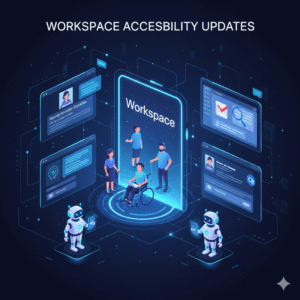
Enhanced Screen Reader Support Across All Apps
For many users who are blind or have low vision, screen readers are their primary way of interacting with digital content. Therefore, the latest Workspace accessibility updates have focused heavily on refining this experience. Specifically, Google has improved the keyboard navigation models within Docs, Sheets, and Slides. Consequently, users can move through menus, toolbars, and content areas more efficiently and predictably.
Furthermore, the semantic structure of documents and spreadsheets has been enhanced. This means screen readers can now provide clearer and more accurate context about headings, table structures, and complex data layouts. This improved structure allows users to quickly grasp the document’s organization and content. Ultimately, by ensuring seamless compatibility and clear navigation, Google is making all core functions of Workspace truly usable for those relying on screen readers.
Advancements in Live Captioning and Subtitling
Communication barriers are common in virtual meetings. Specifically, these challenges affect users who are deaf or hard of hearing, or those who are in noisy environments. Therefore, Google Meet’s live captioning has received a significant upgrade as part of the Workspace accessibility push. Consequently, the accuracy and responsiveness of real-time captions have been improved using advanced AI models.
Furthermore, new features allow users to customize the size and color of the captions to suit their specific visual needs. Now, Meet also supports live translation of captions in select languages. This capability not only helps deaf or hard-of-hearing users but also bridges language barriers for global teams. This advancement ensures that every spoken word in a meeting is accurately and inclusively communicated, making the meeting experience equitable for all participants.
Improving Contrast and Readability with High-Contrast Modes
Users with certain vision impairments or reading difficulties often struggle with low-contrast interfaces. Therefore, the latest Workspace accessibility updates introduce or refine high-contrast modes across the application suite. Specifically, these modes increase the difference between foreground elements (like text) and the background. This minimizes eye strain and improves readability. Furthermore, these updates often include better support for text resizing and magnification tools. Consequently, users can enlarge text without causing text to spill out of containers or disrupt the application’s layout. This attention to visual detail is critical. By providing adjustable visual settings, Google empowers users to customize the Workspace interface to meet their individual needs, which ensures a comfortable and accessible user experience across all applications.
Form Accessibility and Input Assistance
Digital forms are an essential part of daily workflow, but they can be a major hurdle for users with cognitive or motor disabilities. Therefore, Google has implemented several Workspace accessibility enhancements specifically for Google Forms and interactive elements in Docs and Sheets. Specifically, Forms now offers better integration with screen-reading commands, ensuring all field labels and instructions are correctly announced. Furthermore, new input assistance features, such as predictive text and clearer error messages, help users complete forms more quickly and accurately. These improvements reduce the cognitive load associated with form completion. Consequently, users can interact with documents and data entry fields with greater ease and independence, which is a vital step in making all aspects of Workspace accessibility seamless.
Mobile Accessibility and Inclusive Design on the Go
The modern workday is rarely confined to a desktop computer. Therefore, the principles of Workspace accessibility must extend fully to mobile devices. Google has focused on ensuring that all new features and updates are fully compatible with native iOS and Android accessibility settings. For example, mobile versions of Gmail and Drive now integrate more seamlessly with voice control commands and specialized switch access devices. Furthermore, the mobile interfaces maintain clear, logical navigation structures, which benefit users of all abilities. This commitment ensures that regardless of whether a user is accessing documents on a tablet, a phone, or a desktop, they experience the same high level of usability and inclusivity, making mobile work truly accessible for everyone.
Accessibility Checker and Document Remediation
Preventing accessibility issues before publication is always easier than fixing them later. Therefore, the built-in Accessibility Checker tool in Google Docs and Slides has been enhanced as part of the Workspace accessibility effort. Specifically, this checker now provides smarter, more proactive suggestions for improving document usability. For example, it will flag missing alt text for images, insufficient color contrast, or improperly structured headings. Furthermore, the tool often provides immediate, one-click fixes for simple issues. Consequently, creators are empowered to ensure their shared documents are inclusive from the very beginning. This focus on proactive remediation ensures that the collaborative work shared across the organization is accessible to every single team member, which promotes a culture of inclusion.
Conclusion
The recent Workspace accessibility updates represent a strong commitment to making collaboration truly inclusive for everyone. From the immediate feedback provided by enhanced screen reader support and the clarity of improved live captions in Meet to the comfort of high-contrast modes and the efficiency of better form accessibility, these features dismantle digital barriers. Google’s ongoing focus on mobile compatibility and the proactive guidance of the Accessibility Checker ensures that all users can participate fully and equally in the digital workplace. Ultimately, adopting and promoting these Workspace accessibility features is not just about compliance; moreover, it is about unlocking the full potential of a diverse and talented workforce by providing equitable access to the tools of modern collaboration.
Frequently Asked Questions (FAQs)
1. What is the biggest improvement for screen reader users in Workspace?
The biggest improvement is the enhanced reliability and efficiency of keyboard navigation across Docs, Sheets, and Slides. This is paired with improved semantic structure, which allows screen readers to provide clearer and more accurate context about document layouts and content.
2. How have live captions in Google Meet been updated for accessibility?
Live captions in Google Meet now offer improved accuracy and responsiveness due to advanced AI. Furthermore, users can now customize the size and color of the captions, and the service supports live translation for various languages, greatly aiding users who are deaf or hard of hearing.
3. What is the benefit of the high-contrast mode update in Workspace?
The high-contrast mode increases the visual difference between text and background elements. This change minimizes eye strain and improves readability for users with low vision or certain cognitive reading disabilities, allowing them to customize the interface to their comfort.
4. Where can I find the Accessibility Checker in Google Docs?
The Accessibility Checker is typically found in the “Tools” or “Extensions” menu within Google Docs and Slides. This tool proactively scans the document and provides suggestions and one-click fixes for common issues like missing alt text and poor color contrast.
5. Are the new Workspace accessibility updates also available on mobile apps?
Yes. Google prioritizes ensuring that all new Workspace accessibility features are fully compatible with native iOS and Android accessibility settings, including seamless integration with mobile screen readers and specialized voice control commands.
Also Read: New Workspace Add-ons: The Smart Office


