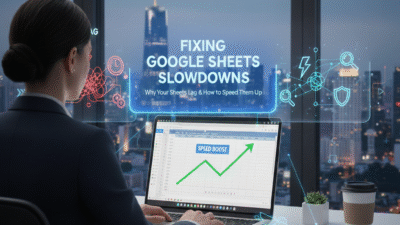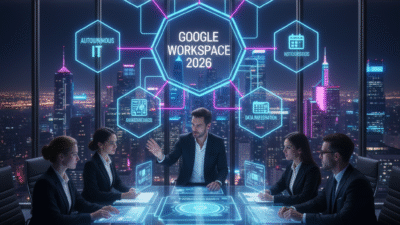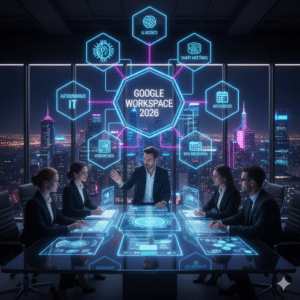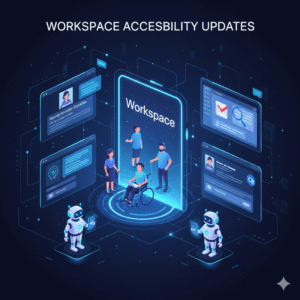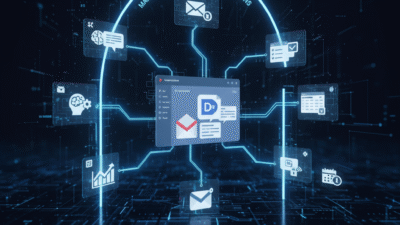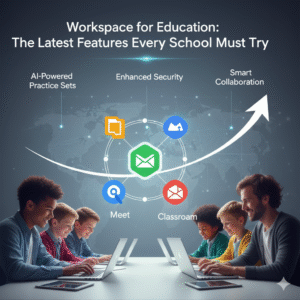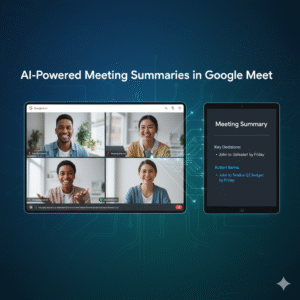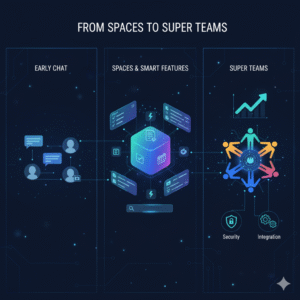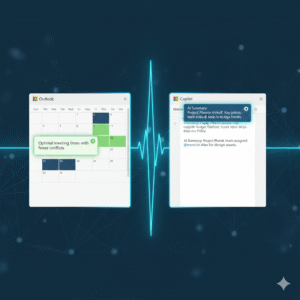Cloud-based tools offer great power for teams to work together in real time. Therefore, Google Sheets is a favorite choice for many business owners and data fans. Truly, the latest 2026 updates have added even more features to these digital grids. Consequently, you might notice that your larger files are starting to move much slower than before.
Some users think they just need a faster computer or a better internet link. But, the problem usually lives inside the structure of the spreadsheet itself. Always remember, a clean and lean file is the key to a smooth experience. This ensures that the search engine for your internal data stays fast and accurate. This approach requires a bit of cleanup and a look at your heavy formulas. It helps you build a more reliable system for your most important tasks. It makes your daily work feel effortless and very professional.
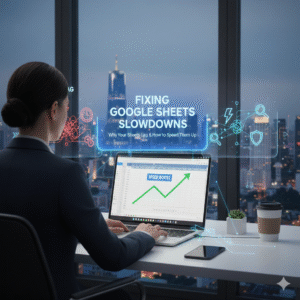
Phase 1: Identifying the Hidden Causes of Spreadsheet Lag
First, let us look at why your file is struggling to keep up with your typing. Why does a sheet that worked fine yesterday suddenly feel broken today? Clearly, the size of your data is often the primary reason for a slow response. Therefore, you must check how many empty rows and columns you are carrying.
Common Reasons for Sheet Performance Drops
Here are several things that consume too much memory in your browser:
-
Excessive Rows: Keeping thousands of empty cells at the bottom of your sheet.
-
Volatile Formulas: Using functions like NOW or RAND that recalculate constantly.
-
Conditional Formatting: Applying too many color rules across a giant range.
-
Large Imports: Pulling in data from other sites or files too frequently.
-
Checkboxes: Having thousands of interactive boxes in a single tab.
-
Broken Links: References to deleted files that cause constant searching.
-
Hidden Tabs: Keeping old data in hidden sheets that still need to load.
Truly, identifying these drains is the first step toward a faster file. But, you must be careful when deleting data to avoid breaking your work. This keeps your records safe while making the file much lighter for the system to handle.
Phase 2: Optimizing Formulas for Maximum Speed
So, how can you make your math work faster without losing any data? Truly, the way you write your formulas changes how the search engine of the sheet processes them. Consequently, simple changes to your logic can result in a massive speed boost. It acts as a tune-up for the brain of your spreadsheet.
Better Ways to Write Google Sheets Formulas
Here is how you can streamline your calculations right now:
-
Use ArrayFormulas: Replace hundreds of single formulas with one master rule.
-
Limit Lookups: Avoid using VLOOKUP on entire columns like A to Z.
-
Values Only: Copy and paste as values for data that no longer needs to change.
-
Helper Columns: Break complex math into smaller and easier steps.
-
Sort Your Data: Use the SORT function to help lookup tools find info faster.
-
Reduce Nesting: Avoid putting too many IF statements inside each other.
-
Filter Early: Use the FILTER function to only process the data you truly need.
Furthermore, this reduces the total number of calculations the sheet must do. It makes your file feel responsive even when you have a lot of complex info. This ensures that your workflow stays steady throughout the entire business day. It creates a much better experience for anyone else who views your work.
Phase 3: Cleaning Up Layouts and Formatting
The third phase focuses on the visual parts of your sheet that slow it down. Clearly, a pretty sheet is nice but a fast sheet is much more useful for work. Therefore, you should remove any extra design elements that are not serving a real purpose.
Essential Cleanup Tasks for High Performance
Firstly, delete all unused rows and columns. Every empty cell still takes up a small bit of the system memory. Secondly, limit your use of conditional formatting. Use it only for the most important alerts or data shifts.
Furthermore, remove any unnecessary images or charts. If you do not need a graph right now, it is better to move it to a separate tab. Also, clean up your named ranges. Ensure you do not have old names pointing to empty or dead areas of the sheet. Lastly, check your scripts and extensions. Sometimes a third-party tool is running in the background and causing a lag. Truly, a minimal design is the fastest way to get your work done. It allows the core data to be the star of the show. This is why you should audit your sheet layout every few months.
Phase 4: Advanced Tips for Giant Data Sets
The fourth phase is for those who handle massive amounts of info every day. Clearly, some files will always be large because the work demands it. Therefore, you must use advanced tricks to keep these files from crashing your browser.
How to Manage Huge Spreadsheets in 2026
Firstly, split your data across multiple files. You can use IMPORTRANGE to bring only the final totals into a main dashboard. Secondly, use BigQuery for extremely large data sets. Google Sheets can link to BigQuery to handle millions of rows with ease.
Furthermore, turn off automatic recalculation when possible. You can set your sheet to only update when you tell it to. Also, work in a dedicated browser window. Closing other tabs helps your computer give more power to the spreadsheet. Lastly, keep your browser updated to the latest version. Google often releases speed fixes that help the search engine run better. Truly, managing big data requires a very organized and smart approach. It shows that you are a true master of your digital environment. This leads to a much more professional result for your clients or your team.
Best Practices: Maintaining Speed Over Time
Keeping your sheets fast is an ongoing task that requires good habits. It needs a shift in how you build every new project from the start. Clearly, preventing lag is much easier than trying to fix it later on. Therefore, follow these simple rules to stay fast in 2026.
Strategies for Long-Term Spreadsheet Success
Firstly, start every new project with a clear plan. Only add the columns and rows that you know you will use. Secondly, teach your team the same speed-saving habits. A sheet is only as fast as the person who uses it last.
Furthermore, archive old data to a separate file every year. Keeping your active sheets fresh makes them much easier to navigate. Also, use the built-in cleanup suggestions. Google Sheets will often tell you when it finds redundant data or slow rules. Lastly, test your sheets on different devices. Ensure that a mobile user can still open and read your data without a crash. Truly, a well-maintained spreadsheet is a powerful asset for any business. It builds a foundation of efficiency and trust in your data. This secures your productivity and helps you reach your goals much faster.
Frequently Asked Questions (FAQs)
Q1: Does my internet speed affect Google Sheets lag?
Yes, a slow connection can make loading and saving feel sluggish. However, most lagging when scrolling or typing is caused by the internal complexity of the sheet.
Q2: Is there a limit to how many cells I can have?
Google Sheets allows up to 10 million cells per file. However, you will likely notice a slowdown long before you reach that maximum limit.
Q3: Why does my sheet lag only when I am using a filter?
Filtering large amounts of data requires a lot of processing power. Try using the Filter View feature instead, as it is often faster and does not affect other users.
Q4: Should I use Microsoft Excel for larger files instead?
Excel can handle larger local data sets, but Google Sheets is better for collaboration. Using the EaaS model for data management can help you bridge this gap.
Q5: Can a specific browser extension slow down my sheets?
Yes, some ad-blockers or SEO tools can interfere with how Google Sheets renders. Try opening your sheet in an incognito window to see if the speed improves.
Also Read: How to Fix Gmail Spam Problems for Better Communication