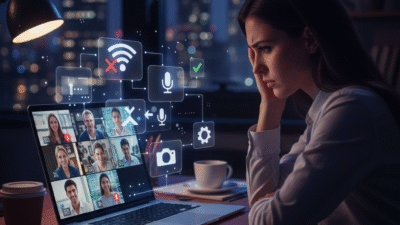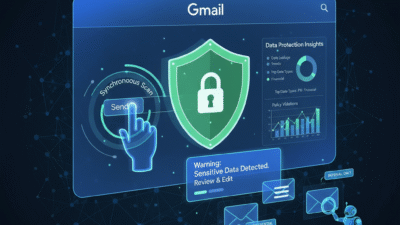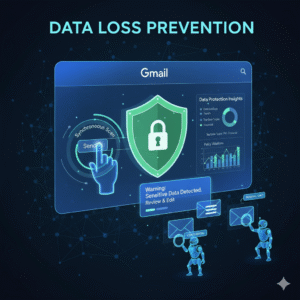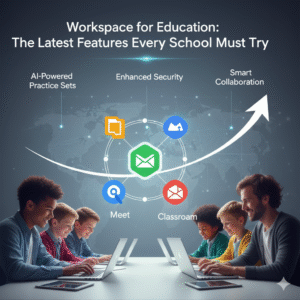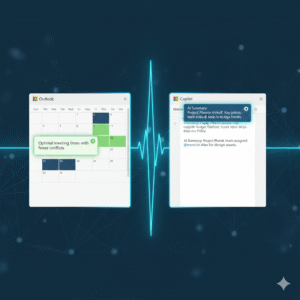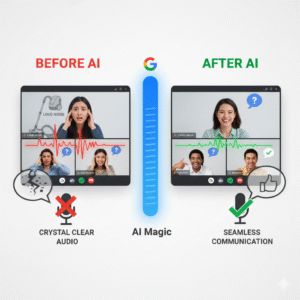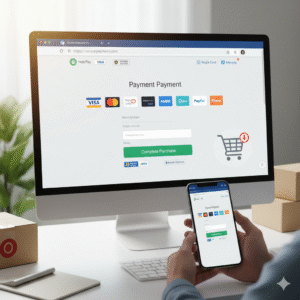Google Meet helps many people connect every day. Therefore, it is a key tool for work and school. But, sometimes audio or video problems pop up. Truly, this can be very frustrating. You need to hear and see everyone clearly.
Some users just give up during a meeting. But, this causes delays and missed info. Consequently, knowing how to fix issues quickly is very important. Always remember, most problems are simple to solve. By following easy steps, you can get your sound and picture back fast. This ensures your meetings run smoothly. It also keeps everyone connected and productive.
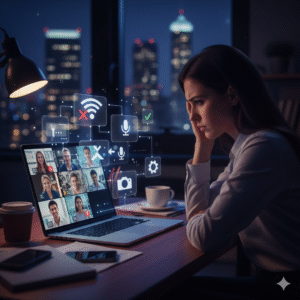
The Meet Mishap: Why Your Call Goes Wrong
First, let us look at common Meet problems. Why do audio and video sometimes fail? Many things can go wrong during a video call. Clearly, this causes much stress for users. Therefore, you must know the usual suspects.
Common Reasons for Meet Trouble
Here are several things that often break your Meet call:
-
Wrong Device: Meet uses the wrong microphone or speaker.
-
Muted Mic: Your microphone is muted in Meet or on your device.
-
Bad Camera: The camera is off, blocked, or used by another app.
-
Weak Internet: Your Wi-Fi is slow or keeps cutting out.
-
Browser Issues: Your web browser has an old version or too many tabs open.
-
Permissions: Meet cannot use your mic or camera. Your computer blocks it.
-
System Glitch: Your computer or Meet app has a small bug.
Truly, these are the main reasons for trouble. Luckily, most fixes are very simple to do. You can solve them quickly.
What is Quick Troubleshooting? Your Meeting Saver
So, what is quick troubleshooting for Meet? It means finding and fixing problems fast. Truly, it helps you get back to your call without delay. It saves your meeting and also helps you stay calm. It acts as your personal tech guide.
Key Steps for Fast Problem Solving
Here are several things you should always do first:
-
Check the basics. Look at your mic and camera icons.
-
Restart the simple things. Close and open the browser.
-
Check settings. Make sure Meet uses the right devices.
-
Test your internet. See if other websites work well.
-
Update your browser. Old versions often have bugs.
Consequently, these fast steps often fix most issues. They keep your meetings running without a hitch. This means less stress for you. It also means more focus on your work.
Pillar 1: Audio Issues – No Sound or Mic Not Working
The first pillar covers sound problems. Many users cannot hear others. Many also find their microphone does not work. Clearly, these are big issues for any meeting. Therefore, you must fix sound fast.
Solving Your Sound and Mic Troubles
Firstly, check your mute buttons. Look at the microphone icon in Meet. Is it red? Click it to unmute. Also, check your physical microphone. Does it have a mute switch? Toggle it off. Secondly, select the right devices in Meet. Click the three dots in Meet. Go to “Settings.” Choose “Audio.” Make sure Meet uses your correct speaker and microphone.
Furthermore, check your computer’s sound settings. Look at your computer’s volume controls. Is the sound turned all the way down? Is the mic level very low? Adjust them. Also, close other apps. Other programs might be using your microphone. Close Zoom, Skype, or any recording apps. Lastly, restart your browser. Close Google Chrome or Firefox completely. Open it again. Rejoin the Meet call. Truly, these steps solve most sound issues. They ensure you can hear and be heard in every meeting. This makes communication much clearer.
Pillar 2: Video Problems – Fuzzy, Frozen, or No Picture
The second pillar focuses on video trouble. Your camera might not show anything. Or, your picture might be fuzzy or frozen. Clearly, seeing everyone is very important for good talks. Therefore, you must fix your video fast.
Fixing Your Camera and Picture Quality
Firstly, check your camera icon in Meet. Is it off? Click it to turn your camera on. Also, make sure nothing blocks your camera lens. Sometimes a finger or paper covers it. Secondly, select the right camera in Meet. Go to “Settings” in Meet. Choose “Video.” Pick your correct camera from the list.
Furthermore, check your computer’s camera settings. Make sure your operating system allows Meet to use the camera. Also, close other apps using the camera. Programs like Zoom or photo booths might be holding your camera busy. Close them all. Lastly, restart your computer. Sometimes, a full restart fixes camera glitches. It refreshes all system drivers. Truly, these steps fix most video problems. They bring your picture back clearly. This helps you see faces and feel more connected.
Pillar 3: Connectivity and Browser Issues – The Hidden Culprits
The third pillar covers internet and browser problems. Sometimes the issue is not your mic or camera. It is your connection or web browser. Clearly, a weak internet or old browser can stop everything. Therefore, you must check these often.
Diagnosing Your Internet and Browser Health
Firstly, check your internet speed. Run a quick speed test online. Is your download and upload speed good? If not, move closer to your Wi-Fi router. Secondly, restart your Wi-Fi router. Unplug it for 30 seconds. Plug it back in. Wait for it to reconnect. This often solves many internet glitches.
Furthermore, close unnecessary browser tabs. Many open tabs slow down your computer. They also use up internet bandwidth. Also, update your web browser. Make sure you have the latest version of Chrome or Firefox. Old browsers have bugs. Lastly, clear your browser cache and cookies. This removes old data that might cause problems. You can find this option in your browser settings. Truly, a stable internet and a healthy browser are key. They ensure smooth, uninterrupted Meet calls. This prevents many random disconnections.
Best Practices: Preventing Meet Problems Before They Start
Prevention is always better than a quick fix. You can stop many Meet problems before they even happen. Clearly, simple checks save much time and stress. Therefore, make these steps a part of your pre-meeting routine.
Simple Habits for Perfect Meet Calls
Firstly, test your setup 5 minutes before the meeting. Open Meet. Check your mic, camera, and speaker. This gives you time to fix any issues. Secondly, keep your browser updated automatically. Set your browser to install updates on its own.
Furthermore, close other heavy apps. If you are doing a Meet call, close games, large downloads, or other video apps. Also, use a wired internet connection if possible. An Ethernet cable is more stable than Wi-Fi. Lastly, have a backup plan. Know how to dial in with your phone for audio if your computer mic fails. Truly, these simple habits prevent most common Meet troubles. They ensure you always look and sound great for every important call.
Frequently Asked Questions (FAQs)
Q1: What does it mean if my video is “frozen” in Meet?
This often means your internet connection is too slow. Try reducing video quality in Meet settings. Also, ask others in your home to pause their streaming or downloads.
Q2: Why does my microphone suddenly stop working during a call?
This can happen if another app tries to use your mic. Or, your computer might go to sleep. Check your mute buttons first. Then, check your computer’s mic privacy settings.
Q3: Should I use headphones during a Google Meet call?
Yes, using headphones is highly recommended. Headphones prevent “echo” where your mic picks up sound from your speakers. This makes the call much clearer for everyone.
Q4: My camera is showing a black screen. What should I do?
A black screen often means another app is using your camera, or your system needs a restart. Close all other apps. Restart your computer. Then, rejoin the Meet call.
Q5: Can I reduce my internet usage during a Meet call?
Yes, you can. In Meet settings, you can choose “Send lower resolution video” for your camera. You can also turn off your video completely when you are not speaking.
Also Read: Desktop and Google Drive: How to Fix Syncing Issues